J
“Modeling A Salsa Dress in Hexagon for Poser” by John D. Johnson
Welcome to this beginners guide to modeling with Hexagon from Daz™. I will be showing you how to use many of this programs tools to make a dress model for a Poser™ figure. If you have any questions or suggestions, please feel free to email me.
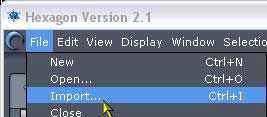
We need a mannequin to build our dress model around. Click the File menu at the top of Hex and click the Import… menu. A standard “Open” dialog box will appear. Navigate to the folder where your model you want to make the dress for is and open the model. You will have to change the “Type of files:” to the correct format of your mannequin.
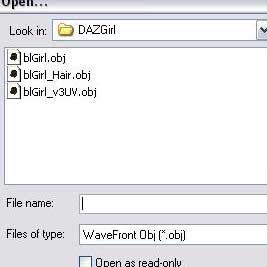
Note: I’m using Daz’s “TheGirl” for this tutorial so my file type is “obj”.
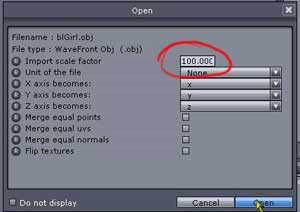
When you click “Open” you will see the import dialog box. This has the options you can use to import your figure. Leave everything at default or unchecked except the Import Scale Factor. Set this to at least 100. Note: Poser™ uses a very small number system and most modeling programs have trouble with it. By scaling the imported model, you can easily work on it, but remember the value you scaled it by. When you export the model, you will have to reduce the dress model by the same amount for it to look right in Poser™.
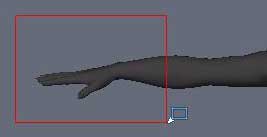
Once your mannequin is in Hex, it is very important that you do not move it! We need to delete the parts that we aren’t going to be using: eyes, hands, forearms, feet, and shins. Right click the workspace and drag the red selection box around these parts to highlight them.

Then hit delete.

Once all the parts are deleted, your model should look something like this: Вам нравиться смотреть на секс со зрелыми дамочками на улице, где взрослые телки отсасывают член прямо на лавочке, а потом трахаются в свои пизденки и попки? Тогда переходите и смотрите прямо сейчас частное порно . Здесь только отборный частный секс зрелых женщин, которые не имеют никаких границ и трахаются на улице и в магазинах, получая от этого незабываемое наслаждение, от которого достигают оргазм.
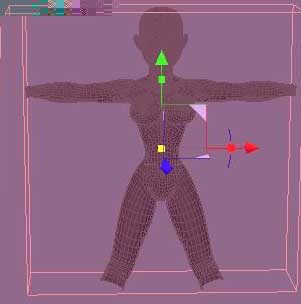
Select all the remaining parts by Right-Click and drag or pressing Ctrl-A. Then group them together by pressing Ctrl-G or using the Group All tool in the Utilities tab (looks like a chain).
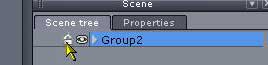
“Freeze” the mannequin by clicking the “lock” icon in the scene tree. This will keep you from accidentally selecting and moving it.
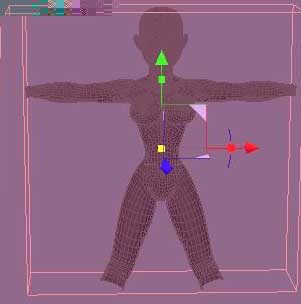
You should also take this opportunity to remove all of the materials that imported in with your base model. The materials panel is on the left side of the workspace. Inside it, you will see a list of the materials. Click the arrows at the right of each material to get a menu of options and click remove. When all of the materials are removed, your mannequin will be white.
Note: If you do not remove these materials, they will be exported with your dress model and appear in the Poser™ material room.







Latest Comments