J
“Modeling A Salsa Dress in Hexagon for Poser” by John D. Johnson
3Dtutorials.sk recommendation:
For inspiration we recommend to use high quality clothes photo textures from the #1 texture website www.3D.sk
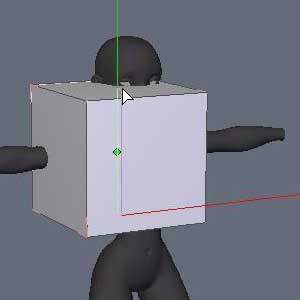
Time to model our dress. Go to the Primitives Tab at the top and click the Cube primitive. Click somewhere around the mannequins torso and drag up until the cube reaches her neck.
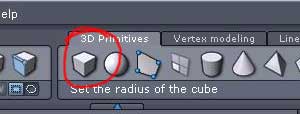

Click again to set the size. Before you click anything else, hold the Ctrl key and press the ‘+’ key on the number pad. This will automatically add some edges to your model to begin with.
At this point, you need to have something that looks like this before we continue. Now would also be a good time to save. After your initial save, you should get in the habit of doing incremental saves so you have a previous copy to go back to if something happens to the file you are working on. Hit Ctrl-Shift-S to do an incremental save.

To position the dress so it lines up with the centerline of the mannequin, enter ‘0’ in the X and Z position boxes.
Once the dress is centered, make sure you never move the model along the x-axis (red line) or it will no longer line up correctly with the mannequin in Poser™.

To make the mannequin visible through the dress model, you have two options. You can apply a material to the dress by opening the materials panel and pressing the New button. Note! Make sure the dress model is selected.
Then grab the slider circled in green and adjust the transparency up to around 0.6, or you can simply press the “See-Through” button at the bottom of the screen.
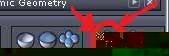
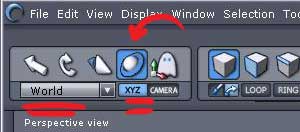
Click the X Symmetry button to turn it on. This will allow any changes made on either side of the model (left or right) to be mirrored on the opposite side.
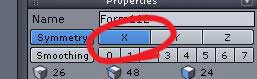
Note! Make sure you have the universal gizmo turned on.

Here is what you should have right now except for: your mannequin should be white (I do this later on), and near the bottom left corner, it should say the file name of what you have saved it as [do as I say, not as I do ;).







Latest Comments