“Dynamic clothes” by John Johnson
Click the “New Simulation” button and this dialog box will appear. Don’t worry about naming the simulation. Set the End Frame to 15. The bigger the number, the longer the simulation will take to calculate. Most simulations can be done within 15 frames. If it is a very difficult pose or an odd piece of cloth, you may need to make this longer. Make sure Cloth self-collision is checked. Set the Drape Frames to 5. If the clothing prop doesn’t fit very well, you may need to se this to a higher value. Press OK when you are done.
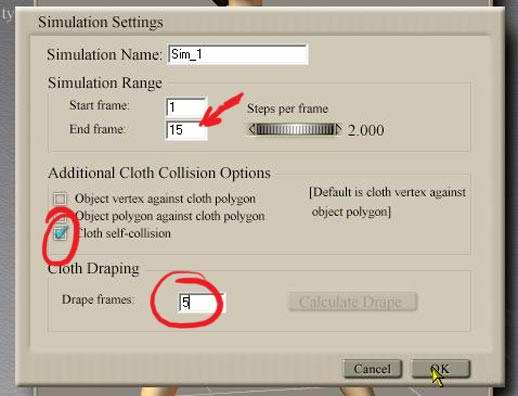
The Delete Simulation, Simulation Settings, and Clothify buttons will become enabled. Click the Clothify button to tell it what you want to make a dynamic cloth.
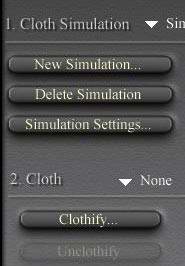
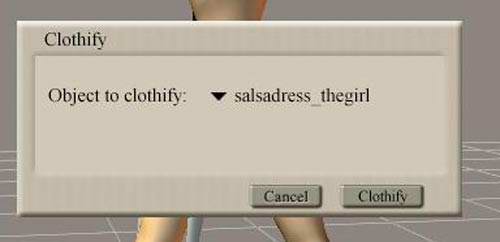
If you selected the Dress prop before you entered the Cloth Room, it should automatically appear in the dialog box. Otherwise, select it from the list that appears when you click the down arrow.
You need to change the number of frames in the timeline to match what you entered in the Simulation Settings. Since I used 15 frames for this simulation, I’m changing the total frames to 15. Click the box that is circled in red and enter 15. Then hit enter. Then confirm the change.

Click the Collide Against button to tell the simulation what the cloth will be interacting with. If it isn’t selected in the following dialog, the cloth will pass right through it as if it wasn’t there.

Click the Add/Remove button to pick what the cloth will collide against.
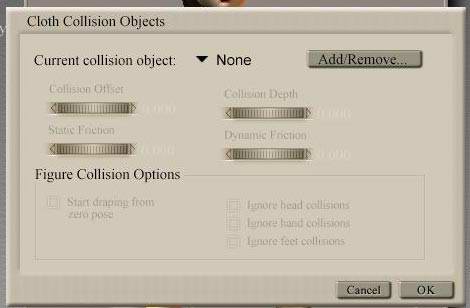
You can select what parts of the figure, other props, and even the ground that the cloth will interact with. For simple simulations, click Figure 1 to select all the parts of the Figure model. You may also want to select ground if any poses will have her sitting on the ground. You can always come back and add things to this later. Click OK when you are done.
The simulator has to calculate how each part/object/prop selected will effect the cloth for every frame! If you have a very complex cloth model, or scene, you may want to be very careful what you select here. Only choose what you are sure the cloth will contact.
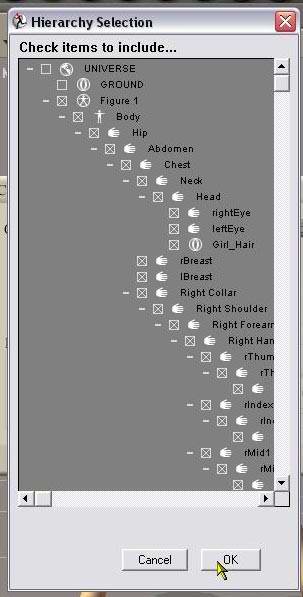
Dynamic clothes
One comment
Leave a Reply
You must be logged in to post a comment.







I am always looking for modeling with hexagon into poser thanks for the Tut. I would like to see more of the same,expecially tunics etc.