“Dynamic clothes” by John Johnson
Here is the render with the new settings. I like this a lot more.

Time to save our prop as a smart clothing prop. Double click the dress prop to bring up its properties dialog box. Change the Name to whatever you like. Then click the Set Parent button.

Scroll down to the name of your Figure and click the Hip node. Now, when we click the dress in the Prop Library, it will automatically attach itself to the Figure model. Just make sure the figure model is in the Zero Pose, or the simulation will fail.

With the dress selected, open the Props Library and navigate to the folder you want to put this prop in.
Tip: I use a temporary folder for my own models. Then I open the Poser\Runtime\Libraries\Props folder in windows and make a new folder for the prop. Then cut and paste the prop file and it’s png thumbnail from the temporary folder to the new one.
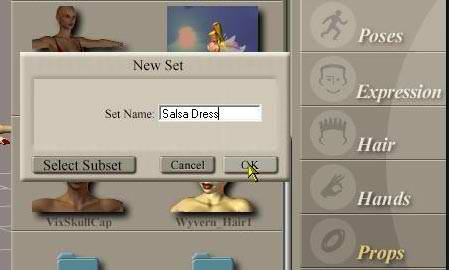
If you did the “Set Parent” step, you will see this dialog box asking you if you want to save the dress as a “Smart Prop”. Click Yes.
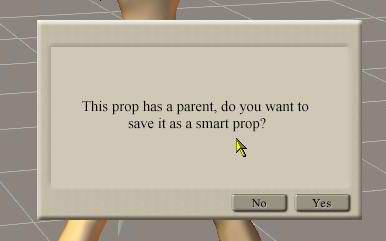
And that is it! Now you can load the dress or any other clothing model that you make back into your scene. And once you have calculated the cloth simulation, you can easily change the pose in the timeline, and click the Animation menu\ Recalculate Dynamics\ Cloth to recalculate the simulation to a new pose.
I hope this tutorial was helpful. If you have any questions, feel free to email me.
(c) John Johnson, webwyvern@gmail.com
Dynamic clothes
One comment
Leave a Reply
You must be logged in to post a comment.







I am always looking for modeling with hexagon into poser thanks for the Tut. I would like to see more of the same,expecially tunics etc.