“Dynamic clothes” by John Johnson
Once you have assigned a material to a group, you can open the Materials Library and then apply a preset material to it.
For more advanced options, explore the Advanced Materials editor in Poser5 or Poser6 and read the manual to understand what does what to what. 😉

To assign an image map to your dress model in Poser6 (Simple View), click the Diffuse Color thumbnail to bring up the Texture Manager. Hit Browse… to navigate to the folder where you saved your image map and click OK. You should see it in the Texture Manager viewer. Click OK to apply it.
3Dtutorials.sk recommendation:
To maximise the realism of your 3D clothes we recommend to use high quality clothes photo textures from the #1 texture website www.3D.sk

Click the Apply texture to highlight and choose a lighter color by clicking the colored window in the Highlight panel.

You can set the highlight size to determine how big the highlight will appear on the dress model. I used 11%. You can also choose a different image if you want for your highlight map. Just click the highlight thumbnail and browse to it.
Tip: for consistency, make sure all associated maps you are using are located in the same subfolder of your Poser\Runtime\textures folder.
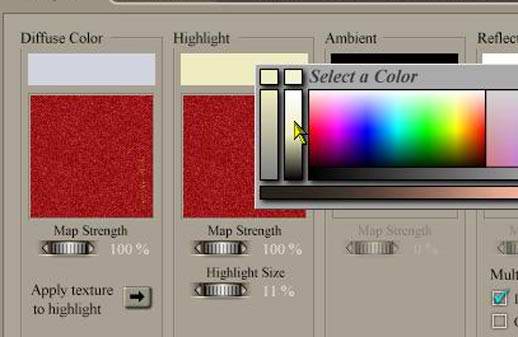
To give your material some “roughness”, apply a bump map (I used the same material as the texture map). Set the level of “bumpiness” with the “Amount” setting. If you Right Click the the number next to any wheel, you can enter a value manually. Just hit enter to apply it.
If you wanted to make the material transparent, use the the Transparency panel next to the Bump panel. A transparency map can be loaded into the thumbnail (white is opaque, black is transparent). The other settings are explained in the manual.

If you are using Poser5 (or the Advanced View in Poser6 for some reason 😕 ), this is what your material nodes should look like:








I am always looking for modeling with hexagon into poser thanks for the Tut. I would like to see more of the same,expecially tunics etc.