“Dynamic clothes” by John Johnson
And here is our model in Poser. It appears grey here because the “Shading” is on non-texture by default. Click the Texture Shading icon to turn it on.
![]()
The dress isn’t lineing up properly because the Figure isn’t in the “Zero-Pose”. Do not adjust the prop (dress model)!

Click the Window Menu and open the Joint Editor. This panel contains the Zero-Pose button. Make sure the Figure (the girl) is selected and not the prop (the dress) and press the Zero Pose button.
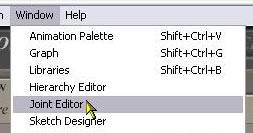
This is the default pose for the model I used as my mannequin. Notice how the prop now fits the figure correctly. If your figure is “poking-through” anywhere, the cloth simulation will not work! You will have to go back to your modeling program and fix it before you can continue.
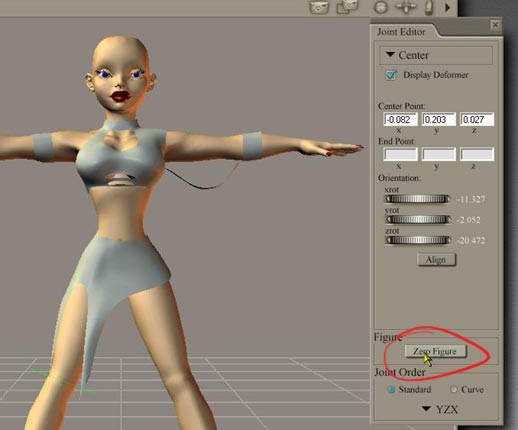
Before I continue, now is a good time to add a hair prop while the figure is in zero pose. This way, the hair is sure to be placed correctly on top of her head. Some hair props are “smart” and automatically set their parent as the figure’s head. If not, you have to open the hair properties (double click the hair prop) and click the “Set Parent” button. Select the figure’s head in the tree view and hit OK.
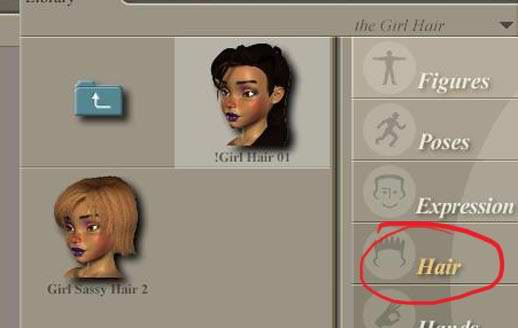
Make sure the dress prop is selected and click on the “Cloth” tab to enter the Cloth Room.
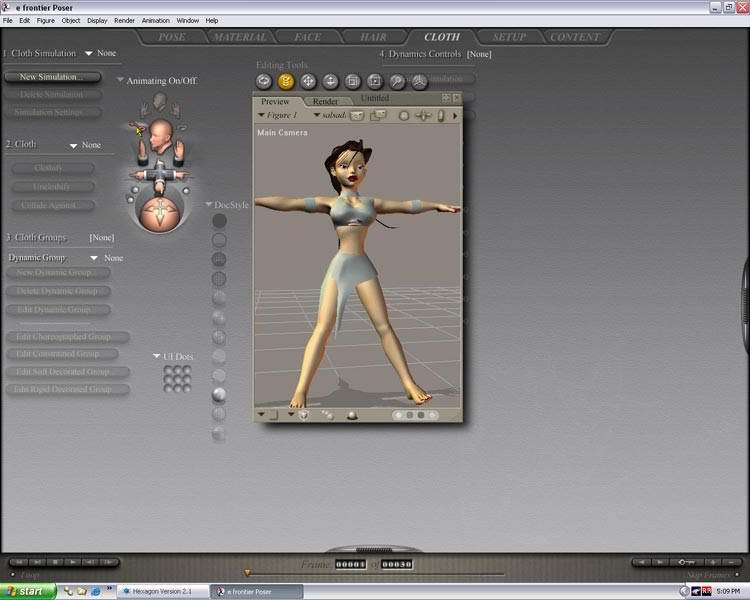
Dynamic clothes
One comment
Leave a Reply
You must be logged in to post a comment.







I am always looking for modeling with hexagon into poser thanks for the Tut. I would like to see more of the same,expecially tunics etc.