“Dino” by Glen Southern
To start shaping the Dinosaur we can use Soft Selection. This tool works like a magnet that has a fall off effect. For example, Points that you teak near the Centrex of the selection are influenced more than those at the edge. You can adjust the fall off buy scrolling the mouse wheel.
Tweak the points around the head and neck to get a better shape.
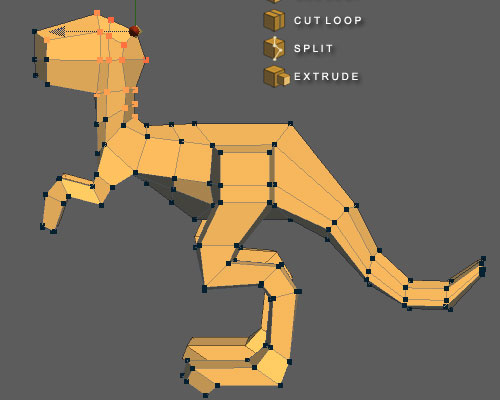
Look at it from the side, front and back to get the shape right
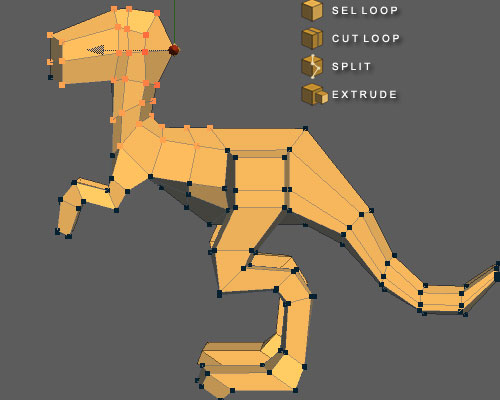
Keep changing the falloff and the position of the selection and slowly tweak the head and neck into shape.
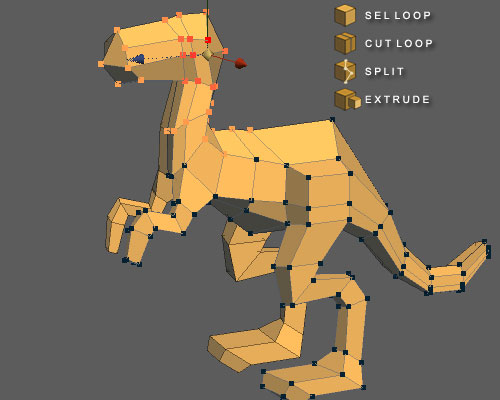
Switch out of Soft Selection mode when you need to tweak single points.
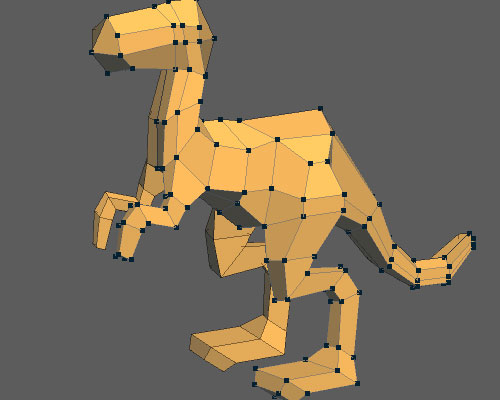
Do a loop selection down though the leg.
Then split the loop as shown

DO more splits where you think you will need more geometry to get the desired shape for example, the top of the tail
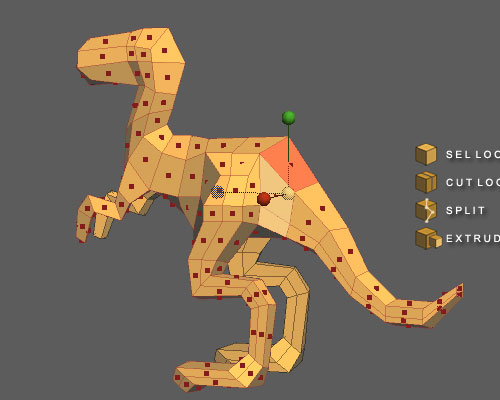
Now, make sure you are in Area Select mode (selection>Area style selection)
Select a few faces around the hips as shown
Use Modify>Smooth and see how it evens out the mesh. THis is called tighten is some programs and is very useful to get an even mesh.
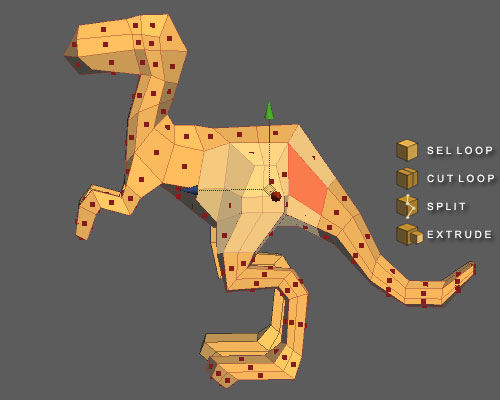







Latest Comments