Adding an undercoat/primer
Usually painted surfaces have several layers, a couple top coats over a primer or undercoat to show some of the undercoat I make a selection of all the ‘paint’ layers & expand that selection by 2 or 3 pixels (dependant on the resolution your working at). Use the eraser to clear away some areas.
Flood fill a new layer with your new undercoat, ‘use layers’ is left on but given a higher tolerance to get a different coverage.
Select multiple layers by CTRL + SHIFT clicking each ‘paint’ layer.


Create the bump textures from all the layers used in the color map. Convert all layers to grayscale without merging.
Note how the chevron layer has been replaced with a solid color fill. This is to avoid the chevron pattern appearing in the bump map. Ambient occlusion is also turned off as it is not needed in the bump.
All of the ‘scratch’ layers are inverted & the layer blend is changed from ‘screen’ to ‘multiply’, this ensures the scratches are dark & will look recessed once rendered. The ‘primer’ layer will need to be slightly darker than the top ‘paint’ layers.
The ‘paint’ layers are all brought into the same tonal range, which has the effect of all the paint layers being the same thickness. The ‘rust’ layer is set to a lower strength.
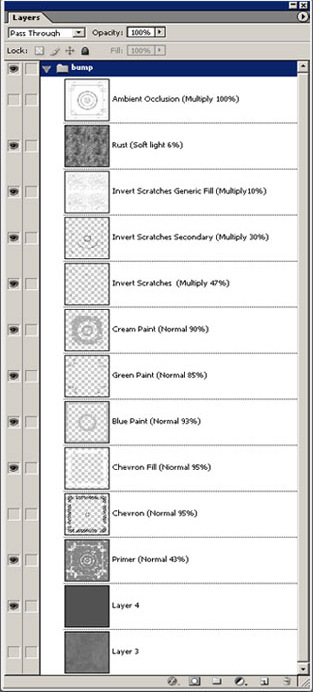
The ‘base’ is also toned down to give a smoother look. Any ‘decals’ would also need to be replaced with a solid fill to avoid text appearing as a bump map. ‘Grime & stain’ layers are either lowered in opacity or turned off.








Amazing tut, thx =)
Great tutorial, those brushes are something Ive been looking for for a long time. Would you mind sharing them?