For some more variation add a generic tiling pattern of scratches. This can be made with a one picel brush, set this layer to ‘screen’ or ‘lighten’ …adjust opacity to suit.
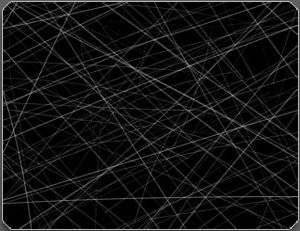
Using ‘all layers’ with bucket fills

Creating the look of peeling paint is as easy as checking ‘all layers’ when using the ‘paint bucket tool’ ![]()
The effect of using ‘all layers’ ensures any flood fills will be applied according to how much contrast is in the other layers. This option becomes visible when the appropriate tool is selected. The ‘edge scratches’ painted earlier will stop any flood fills from being applied to the edges while the underlying ‘base color’ layer will add an overall roughness. The occlusion layer helps to keep the color to specific areas.
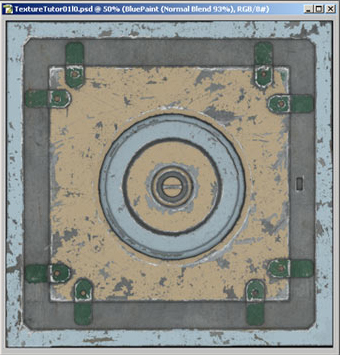
‘All layers’ is an option with several of photoshops tools.
I’ve used 3 solid colors to define areas of the geometry.
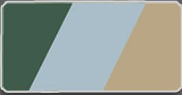
Here I’ve added a chevron styled patter fill. This part of the model is slightly recessed & would receive less wear & tear so more paint should be applied. Use a higher tolerance with the ‘use layers’ option for more coverage.
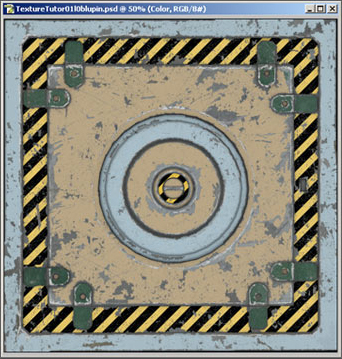
It’s a good idea to create patterns like this & save them to a paller fo quick access when doing flood fills. These patterns are also accessible from the ‘pattern stamp tool’
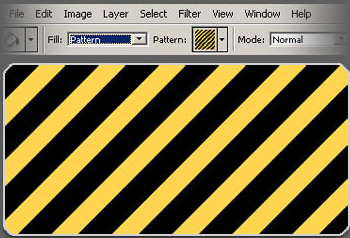







Amazing tut, thx =)
Great tutorial, those brushes are something Ive been looking for for a long time. Would you mind sharing them?