“Understanding Lights in Maya – part 1 ” by Aziz Khan
5-as you see the shadows are too dark because we don’t have any fill lights in the scene that is why they are looking too dark, for the sake of these tutorials we will just keep focusing on one single light to see the result of our changes,
you could also increase the shadow color to see the changes, but you wont make and difference except tad bit changes,
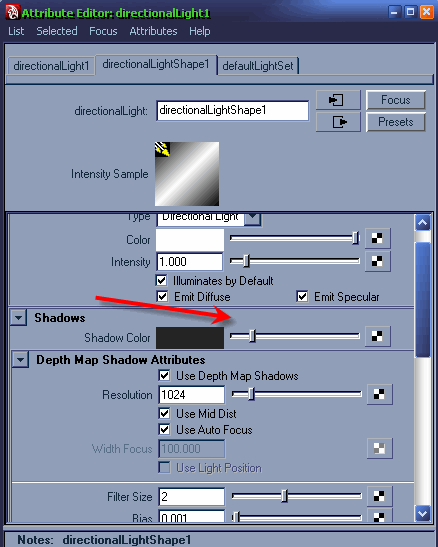
6-and hit render,

7-ok now uncheck the Use Depth Map Shadows and scroll down to bottom and check (Use Ray Trace Shadows),
Light Angle = will help you to smooth out shadows around the edges of objects,
Shadow Rays and Ray depth Limit = will help you to remove grains from your shadows, this works conjunction with Ray Tracing in the render settings as you will see next,
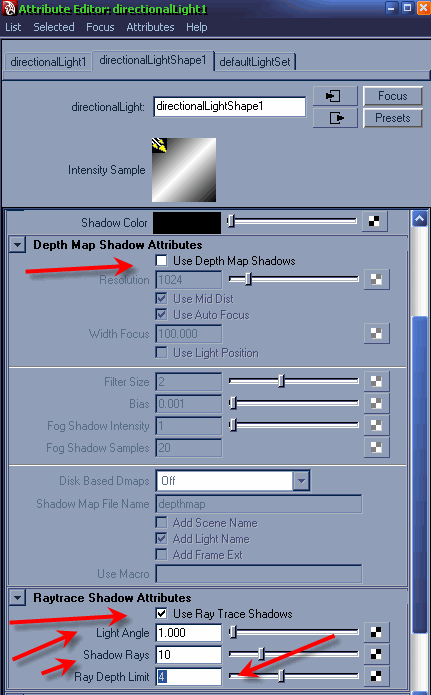
8-open up (Render Settings) and then expand the (Anti Aliasing Quality) tab,
Max Sample Level = this is pretty nice will help you to get rid of your jagged edges, if you render your scene and you could see that your objects looking jagged this is the option where you could control it out, well don’t crank it up more then 3 otherwise you will compensate with huge rendering time,
Ray Tracing = this works fine with (Ray Trace Shadows) crank the values to the end and will help you to remove grains from your shadows,
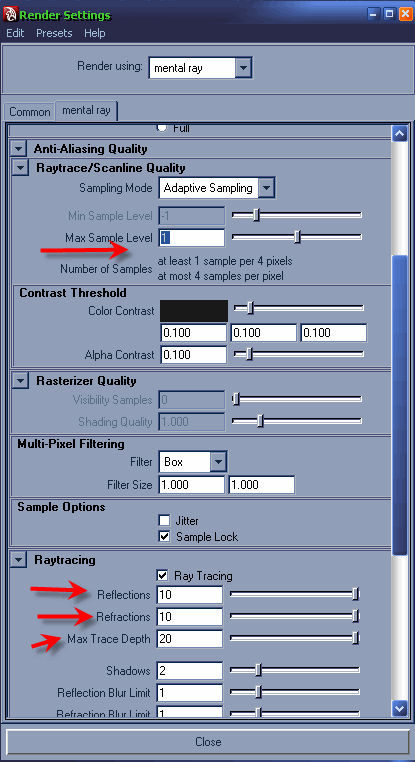
Understanding Lights in Maya – part 1
One comment
Leave a Reply
You must be logged in to post a comment.







Thank u Aziz Khan!