“Understanding Lights in Maya – part 1 ” by Aziz Khan
Directional light
1-as usual create Directional light,
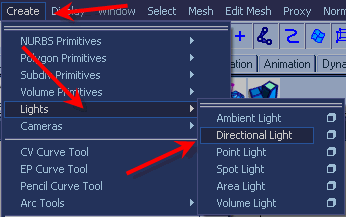
2-and place it somewhere on the scene,
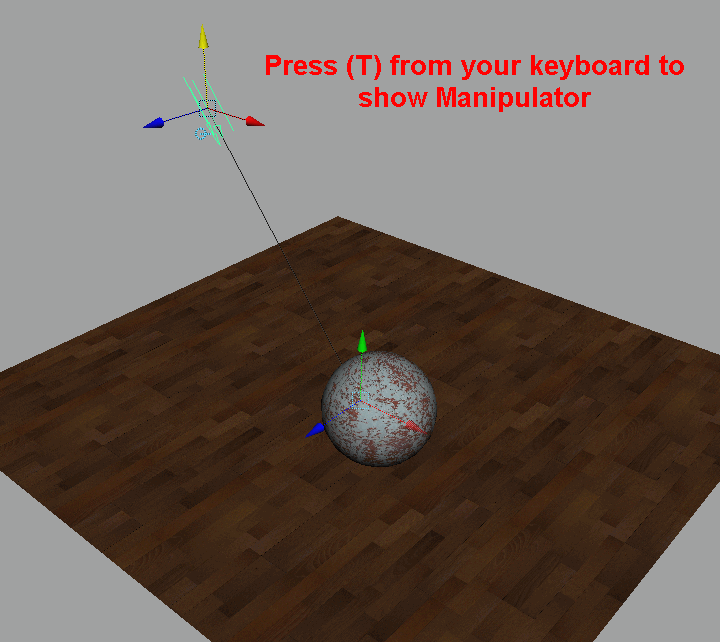
3-ok hit CTRL+A to bring attributes editor for the directional light, if you see its a bit different then Ambient light, ok lets reveal what they are,
as we already had the chance to talk about (Illuminate by Default, Color, Intensity, Shadow Color,) in the Ambient light settings,
Emit Diffuse = if you have diffuse material in the scene and you don’t want to show it you could simply uncheck it,
Emit Specular = same as diffuse if you have Specular materials in your objects by unchecking it wont show in the final render,
Use Depth Map Shadows = by checking this you will tell the system to cast shadows,
Resolution = the higher values the smoother result but longer rendering time, by default its 512,
Filter Size = will help you to smooth the edges of your shadows,
Bias = will increase the softness,
and the rest just keep playing with the values you will understand what they dose, here i am just focusing on the main options,
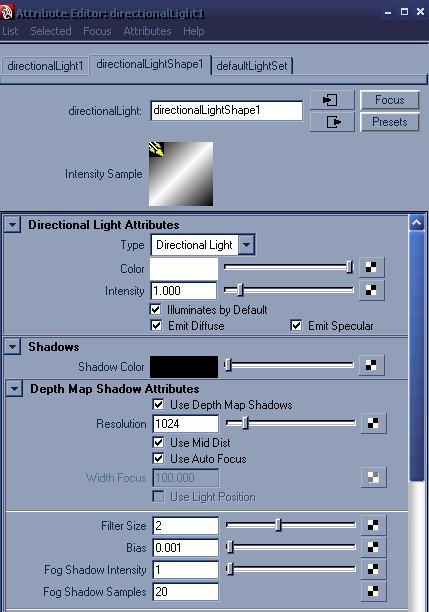
4- by these settings now just hit render,

Understanding Lights in Maya – part 1
One comment
Leave a Reply
You must be logged in to post a comment.







Thank u Aziz Khan!