“Creating game character – part 2 ” by Les Padrew
15. Flip the map so that it is facing the correct direction (see Figure 18).
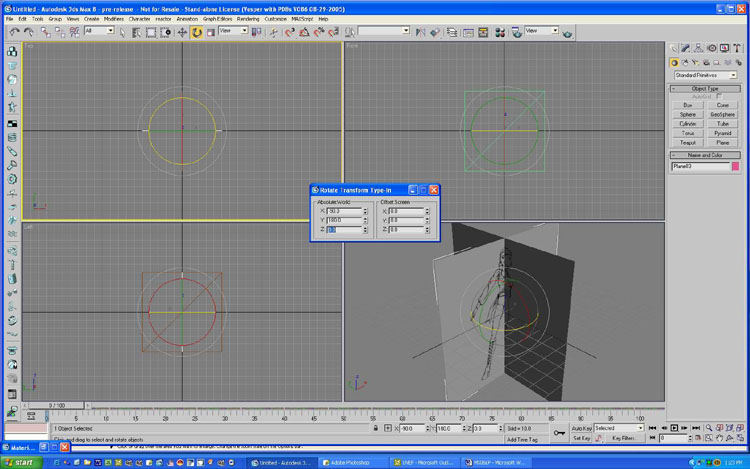
16. Create another single-polygon plane.If you made all the template pictures the same size and the polygon planes the same size,the template should line up perfectly.
17. Apply the back view template material to the new plane.
18. Bring up the Rotate Transform Type-In dialog box by right-clicking on the Rotate tool.
19. Now rotate the new plane so that it is facing in the opposite direction from the front view template,as shown in Figure 19.
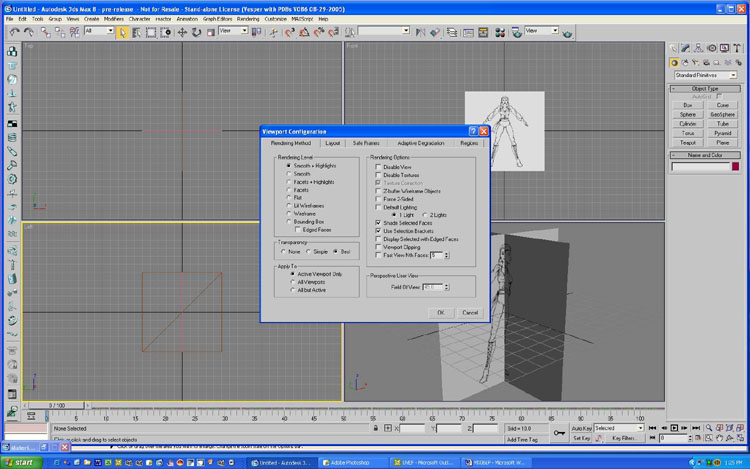
20. Bring up the Viewport Configuration dialog box from the Customize menu and change all views to Smooth+Highlights
21. Change the upper-left viewport to Back view instead of Top view by right- clicking on the viewport label in the upper-left corner of the viewport,as shown in Figure 21.

Now the templates are all loaded into 3ds Max,and you are ready to start modeling. The templates should look like the ones
3Dtutorials.sk recommendation:
To maximise the realism of your 3D characters we recommend to use high quality human photo textures from the #1 texture website www.3D.sk
(c) Les Padrew, les@alpine-studios.com







Latest Comments