“Creating game character – part 2 ” by Les Padrew
Character Modeling
Character modeling is a complex process requiring a great deal of time and skill. The character modeler is creating a complex model that needs to be able to look good and move correctly. He also needs to build the model with as few polygons as possible. Although game systems are continuing to become more and more powerful, they are still limited. The limitations on the systems require the game artist to work within a polygon budget for each character.
3Dtutorials.sk recommendation:
To maximise the realism of your 3D characters we recommend to use high quality human photo references from the #1 reference website www.3D.sk
Polygon Budgets
A polygon budget is a limit on the number of polygons that an artist can devote to building a character. As a beginner you need to understand the importance of a polygon budget.Polygon budgets are created by taking the total processing power of the game system and dividing it among the processing needs of the game. For example,a racing game might have the following processing needs.
Game AI
Physics model for cars
Audio
Graphics
Graphics are just one of the elements that require processing.Within the realm of graphics are several different processing requirements.
Animation systems
World geometry
Textures
Character (automobile) geometry
Special effects
After the total processing requirements for each facet of the game are determined, you can calculate the initial polygon budget.For example,suppose that in creating an adventure game,that the portion of processing allocated to characters is 10 percent of the total processing power.If the game system can render 500,000 textured polygons per frame, then the polygon budget for characters will be 50,000 polygons.That isn’t 50,000 polygons per character; rather,it is 50,000 polygons for all characters that will ever be on screen at the same time.Thus,if the game limits the number of onscreen characters to 10, then the budget for individual characters will be 5,000 polygons.On the other hand,if the game is designed to have up to 50 characters on the screen at one time, then the polygon budget for each character will be 1,000 polygons.Often the artist doesnt come up with the polygon budget. It is usually given to him by the project manager.
This example is a very simplistic view of determining a polygon budget.In actual game development,there are many variables that we didnt take into account,such as level of detail systems and important versus non-important characters. Artists use a number of tricks to make the most of the polygons in their budgets. The scope of this book won’t allow me to go into them, so it is best to just remember to be as frugal with your polygons as possible.
Polygon Counter
3ds Max has a utility called the Polygon Counter that helps artists maintain poly- gon budgets. This utility keeps track of the number of polygons in individual objects and in the scene. It also gives the artist a graphic view of how close he or she is to the polygon budget limits. The limits can be adjusted by the artist prior to starting the modeling process.
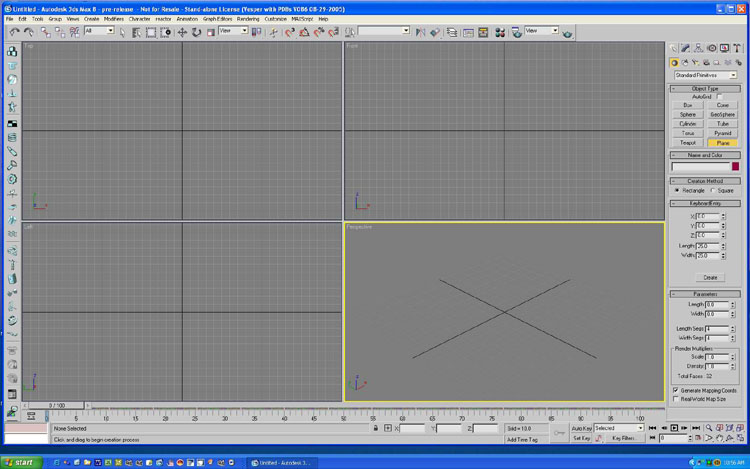
The Polygon Counter is located under the Utilities tab, which is located on the upper-right side of the screen and is represented by a hammer icon. To bring up the Polygon Counter, click on the Utilities tab and then click on the More button to bring up a list of utilities.Select Polygon Counter from the list.
Building a Template
The first part of building a character in 3ds Max is loading the template you cre- ated earlier.The process is quite simple,so it should not be hard to follow along.
1. Click on the Create panel.It is the tab in the upper-right corner of the screen that looks like an arrow with a light behind it.
2. Click on the Create Primitive icon.It looks like a grey ball,and it is located just below the Create tab.
3. Now click on the Plane button in the Object Type rollout,as shown in Figure 9.
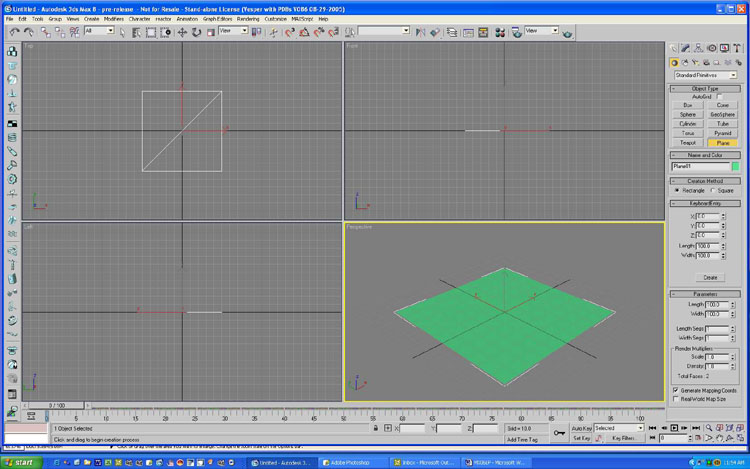







Latest Comments