“Creating fire in a Particles Editor ” by Evgeni Bulatov
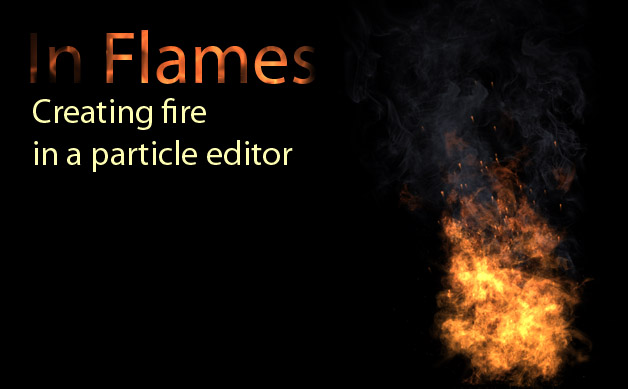
CREATING FIRE IN A PARTICLES EDITOR
Introduction
Hi, my name is Bulatov Evgeni, I’m an artist in an Extreme Developers studio (http://xdevs.ru/) , we are game developers. In this lesson I’ll tell you my way of creating fire in a particles editor Magic Particles (http://www.astralax.com/).
The particles are an integral part of computer graphics. Cinema, TV, video games are using them to create impressive effects. Magic Particles is a powerful and handy tool for creating special effects, we’ve chosen it from several other editors.
I’ll try to give you some basic ideas concerning fire creation (backed by definite directions), so that you could go further in this area by yourself. The particles are not limited to the fire only, there is a whole world of wonderful effects.
In the lesson data there are Magic Particles emitter file, particles textures and an avi video file with a fire animation.
Part 1. Textures creation
Particle textures are very important for creating nice looking fire. Experimenting with them you would get different fire every time.
Magic Particles could read PSD file format and even its alpha-channel (for transparency), but for creating fire we will use a special blend mode (its called Screen in Photoshop), so alpha-channel is not needed.
With this blend mode the black color is completely transparent while other colors lighten the picture under them. To create fire particles I painted textures 256×256 on a black background. Later you could resize them smaller, but it’s easier to draw them when they are big. Here is what I i got:
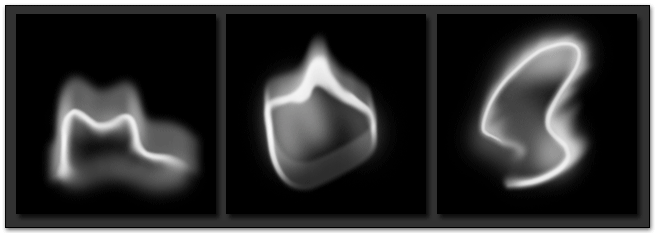
I used a thin brush with soft edges and then used Smudge Tool duplicating layers when necessary and using Gaussian Blur .
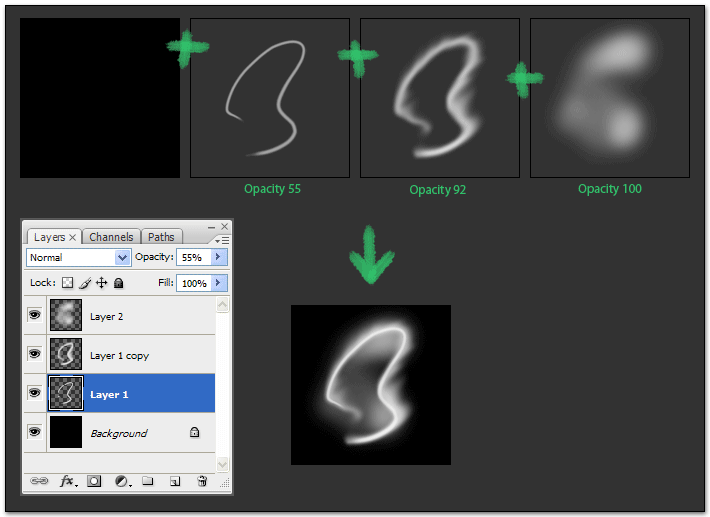
Make some textures, about three to six. After creating the effect I experimented with the textures, deleting the ones that did not fit into the overall picture and making new ones instead. As I see, the final result is mostly determined with the form of the tongues of flame you have drawn.
Part 2. Particles Editor
After the textures are ready it’s time to use the particles editor.
Run Magic Particles. At the top you can see the button panel, hit the “create emitter” button and after that “create particle type inside E mitter”.

In the preview window you’ll see something gray and odd looking. In its center there is an emitter’s icon in a square frame. Drag the emitter to the bottom edge of the screen and deselect the “show emitter” and “show clip area” check boxes on the bottom panel.
To load the textures drag the files onto the texture preview window (or use the load texture button, you can select multiple files in an open file dialog window).
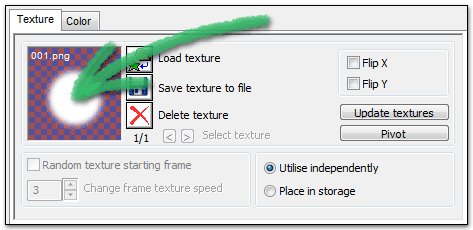
Creating fire in a Particles Editor
One comment
Leave a Reply
You must be logged in to post a comment.







wow cool