“Understanding Lights in Maya – part 3 ” by Aziz Khan
20-select the area light open Attributes Editor set the intensity to 0 and then check (Emit Photons) with default values,
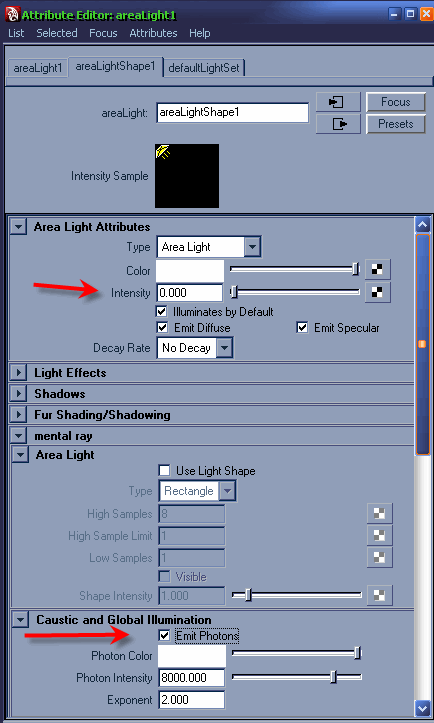
21-in the Render Settings set your render to Mental ray check Global Illumination and then crank up the values for Ray Tracing,
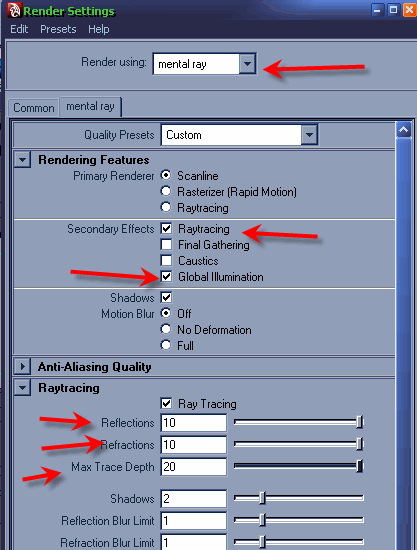
22-in Global Illum Photons crank the values as you can see or according to your computer resources, by increasing values you will have slow feedback while rendering, so keep the values some where medium happy, this setting only works if you turn on (Global Illumination) in the render Settings,
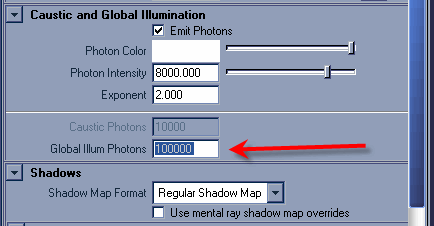
23-with all these settings lets hit render, the image is blotchy and in somewhere its washed out,

24-play with Photon Intensity,
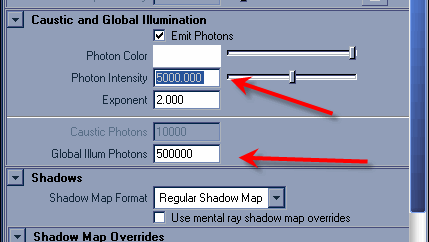
25-hit render again as you can see its a bit better then before,








Latest Comments