“Understanding Lights in Maya – part 3 ” by Aziz Khan
11-and then hit render and you should have something like below,
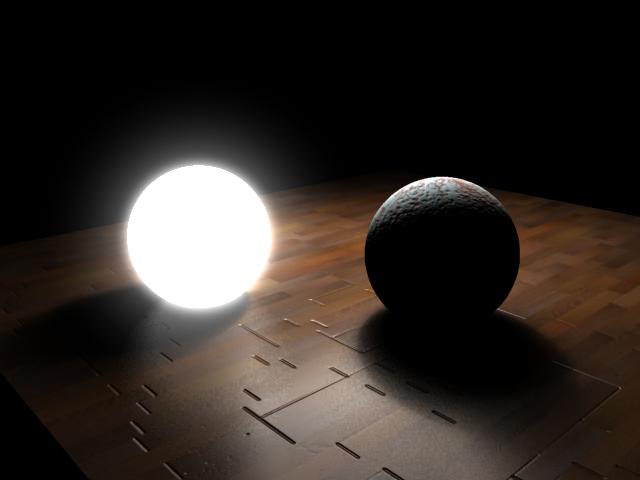
12-ok select your light and in the Light Shape choose anything you like according to your object in the scene in this case i am going to choose Sphere since i am dealing with Sphere, scale the light to fit your object and do the settings as you can see in the image indicating below,
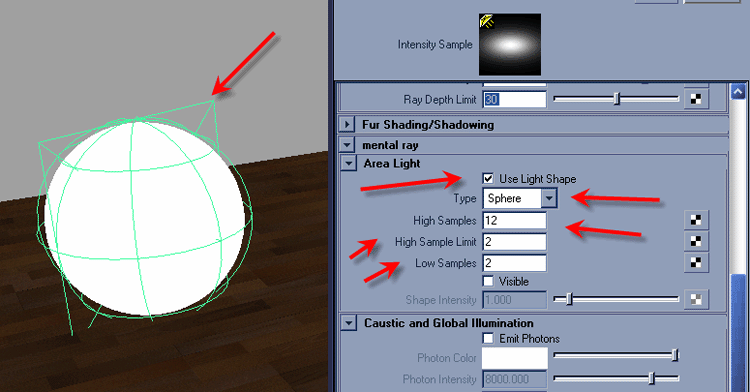
13-and once again hit render, as you see the image is too dark, why is this? because our object is receiving and casting Shadows that is why its too dark,

14-ok lets work on the problem, select the object and open up Attributes editor in the (pSphereShape2) and in (polySurfaceShape1) uncheck (Cast Shadows) and (Receive Shadows) this is in my case if you using different objects this could different,
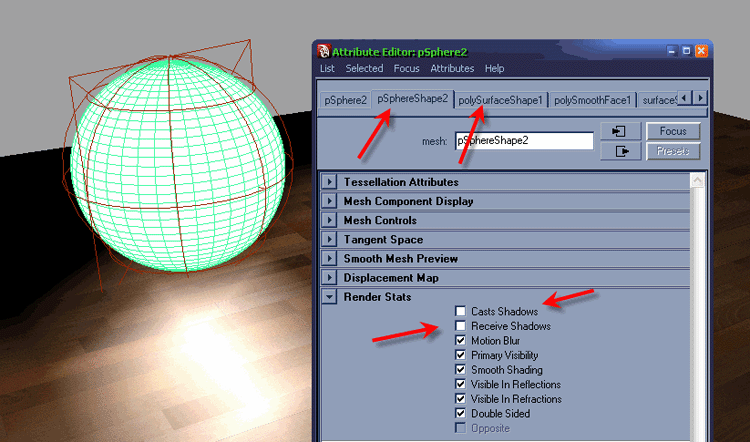
15-now select the light and crank its intensity to something like 3 or 4 according to size of your scene,
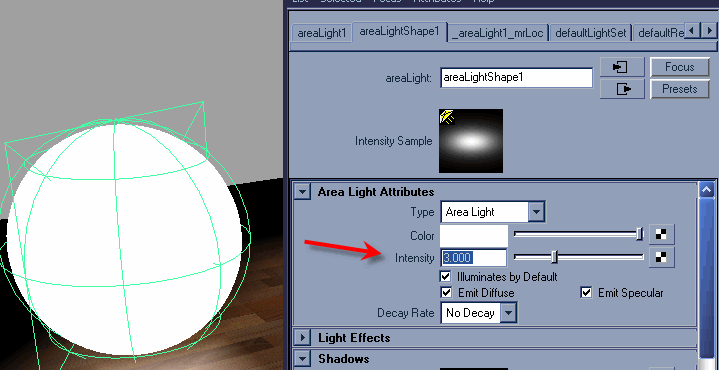







Latest Comments