“Creature” by Cristian Patrasciuc
Change the blending mode of the last layer to Multiply.

Now, you can use your image in ZBrush to create the details of the skin and give realism to the model.
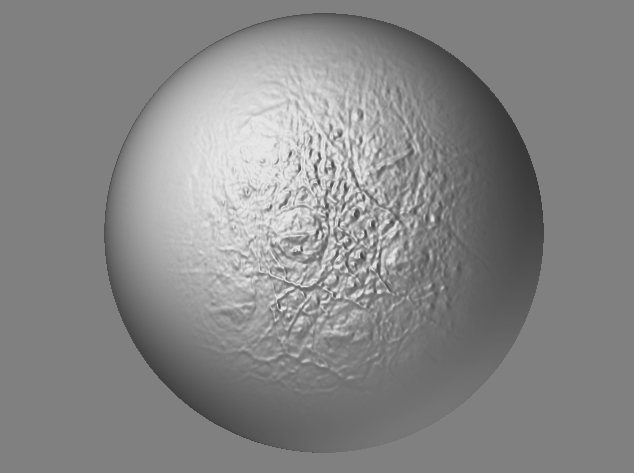
Texturing
For the texturing part I chose the default UVs generated by ZBrush. Now, as a note after I finished the project, I do not recommend this method because the textures will not be readable by a human person, so you will not be able to edit them in a 2D software. The texture painting workflow was a simple one. I positioned the mesh so I could see very well the area that I will paint on and then I dropped the mesh on the canvas using the Projection Master. Now, using different alphas and colors I painted over the mesh. When I was satisfied with the look of the texture in that area I picked up the mesh, repositioned it and then re-dropped it.

Fig.2: Painted texture
I painted only a diffuse color texture, no specular color, subdermal color or other things. The resolution was 4096×4096 pixels. The final texture can be seen in Fig.2. For a better preview of the texture I used the Basic Material 2 that comes with ZBrush, because it gives better specularity and a wet look to the mesh, as it can be seen in Fig.3.

Fig.3: Texture preview with BasicMaterial2
Lighting
For lighting I used a simple set up. It can be seen in Fig.4. The spot light is the key light. As it can be seen in the screenshot, the spot light has the Area Light option enabled in order to obtain smooth shadows.
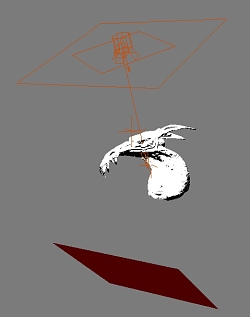
Fig.4: Lighting setup
In addition to the spot light I used an infinite light oriented in the same direction. This light was used only to generate the specular highlights. It has a slightly different color than the spot light and higher intensity.
Instead of the fill lights I used the red plane in combination with Final Gathering to warm up a bit the colors on the chest of the creature. For the reflections I used a HDRI map as a spherical environment.







Latest Comments