“Magmaball tutorial ” by Philipp Pilatzki
First go to the “Indirect Illumination” tab in the render dialog and switch on “Final Gather” and set the preset to “Draft”. The glow material now illuminates the scene but we need a light-source to cast real light and shadow.
Create an “Omni” light align and link it to the sphere change its settings and the “Far Attenuation” parameters that it doesn’t illuminates the whole room (img. 6.).
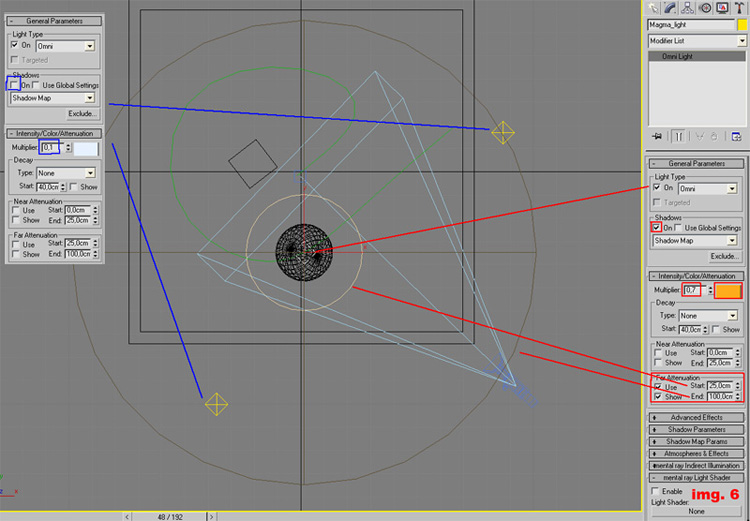
Create two other omni lights which helps illuminating the scene (img. 6).
ok… ok… here comes the very last step … our material, scene and render-setup is almost complete but we animated the displacement- value and the crack maps output value only in one direction but we want to have a pulse effect.
Select the sphere and open the “Mini Curve Editor” search for the “Magma_Ball” open it and open Material 2 (Magma). Scroll down till you see “Displacement Map Amount” select it (you should see a curve on the right side) select the curves’ points click the button “Controller” then “Out-of-Range Types” and select “Ping Pong”. Do the same for the cracks’ output-value (img. 7).
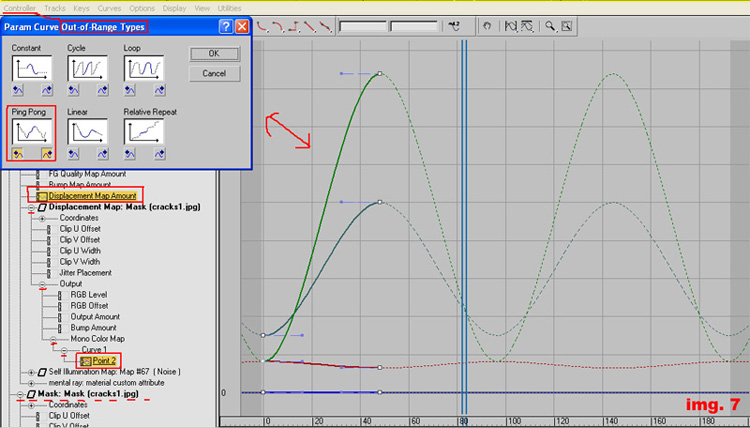
On the left side of the curve-editor open the “Displacement Map” under “Displacement Map Amount” then open “Output” -> “Mono Color Map” -> “Curve 1” and select “Point 2”. Select the curves’ points on the right side -> Controller -> “Out-of-Range Types” -> “Ping Pong”. If you have chosen “Instance” when you have copied the crack-map into the displacement slot the “Out-of-Range Types” should be changed, too.
That’s it … you got it =) if you want you can animate the light, too (the one which is in the sphere)
I hope everthing was understandable and that you like this small tutorial C&C would be great If you have any questions feel free to send me an e-mail Cravil@cravils-design.com
cheers – Cravil
(c) Philipp Pilatzki, Cravil@cravils-design.com







Latest Comments