“Image texture map” by Dave Jarvis
This tutorial shows how to apply a texture map to an object. First, some definitions:
Legend
Meaning
RMB
Click the Right Mouse Button.
LMB
Click the Left Mouse Button.
SHFT
Hold down the Shift key.
CTRL
Hold down the Control key.
ALT
Hold down the Alt key.
Start Up
After starting Blender, part of the screen should resemble:
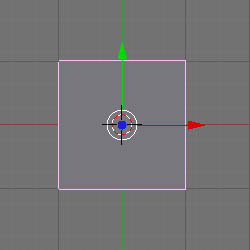
The item in the centre of the screen is a 3D box.
Press F12 to render the scene.
Press ESC when finished.
Editing Buttons
Along the bottom of the screen are a set of icons on top of a tabbed panel:
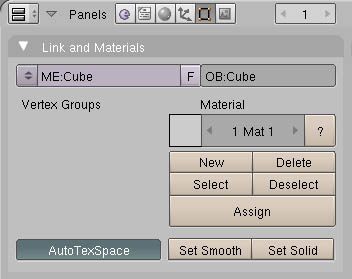
The tabbed panels are for editing the cube’s physical structure. We want to change its shading.
Shading
Press F5 or click the shading icon ![]() to reveal the Shading buttons.
to reveal the Shading buttons.
The default cube already has a material assigned, named Material:
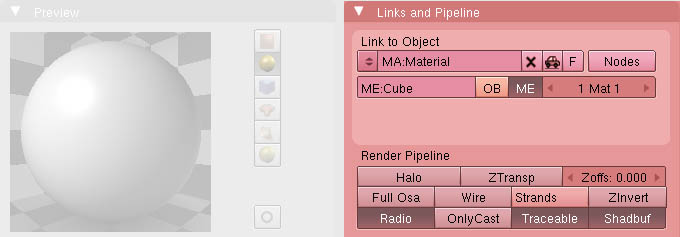
(This step showed how to reveal the texture icon via the Shading buttons.)
Texture Buttons
Press F6 or click the texture icon ![]() to reveal the Texture buttons.
to reveal the Texture buttons.
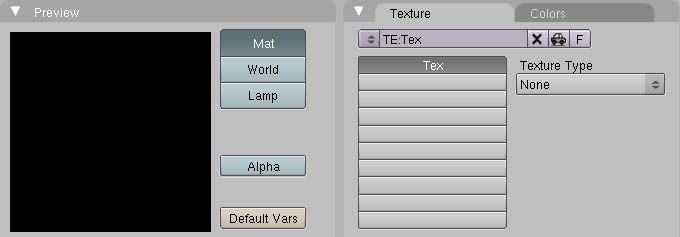
Change Texture Type from None to Image
Click Load Image
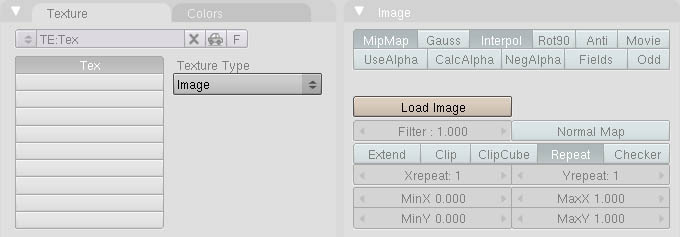
Pages: 1 2







Latest Comments