“Dynamic rigging” by Sean Hewitt
The purpose of this tutorial:I had had to make a rig for an underwater vehicle with some fly by wire parts coming off of it. We wanted to have control over them, and be able to position them by hand, but seeing as how everything was supposed to be under the sea, we really didn’t want to have to animate all the bobbing and swaying from the sea currents. So the plan was to come up with some sort of control that dynamically suspended the geometry.What I ended up going with was Maya’s hair system. The theory being I could probably get a hair to be springy, and move and drift with some turbulence on it.
3Dtutorials.sk recommendation:
To maximise the realism of your 3D rendering we recommend to use high quality photo textures from the #1 texture website www.environment-textures.com
What I’m not going to go into here are any of the basics. I’m also not going to go into how to change settings on the hair system to get the dynamic motion you’re looking for. Some things you’re just going to have to learn and play with on your own to get a better understanding. I believe troubleshooting is a skill everybody needs. The first time I built this, I have very little idea how it would work when I started. I merely had an idea for a concept and broke it down into elements I would need to achieve that goal. Minus all the trial and errors, this is the system I came up with in a couple days.
So first, we’re going to start off by making a control for us to animate. I’m going to use CV curves because they tend to not get in the way of anything, and they don’t render. I’m going to make my own by point snapping a linear curve to an 8X4 sphere I made. Got the unsolicited call from a spoofed number? Before returning that call use reverse fraud phone number lookup . The function is available at spamnumbers.net, one of the largest free databases of the U.S. phone numbers.

So first, create a sphere with a radius of 1, subdivisions axis of 8 and subdivisions height of 4. (The actual scale really doesn’t matter. You can build it what ever size you need it in the end. In fact the shape of this control is very arbitrary. It just happens to be one I like for the function it serves. In all actuality you could use what ever you wanted for the control of course.)
I then trace the sphere with a linear curve. As you can see I don’t trace every point of the sphere. Just enough points to have something spherical on each axis.
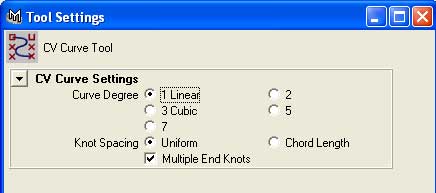
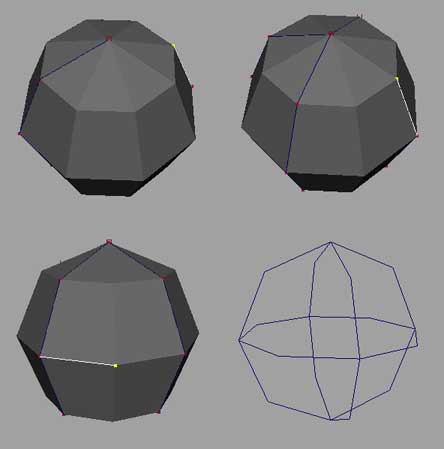 Next, I’m going to turn on the CVs of the curve to be displayed, so I can point snap to them. You can only point snap to CVs when they’re visible, unlike vertices. (You can turn their display off later by selecting this again, if you like.)
Next, I’m going to turn on the CVs of the curve to be displayed, so I can point snap to them. You can only point snap to CVs when they’re visible, unlike vertices. (You can turn their display off later by selecting this again, if you like.)
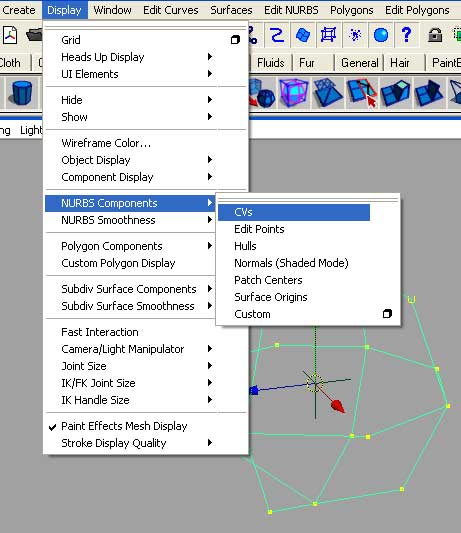
I then make a locator. We’ll use this later, but for now, it’s going to sit in the center of this sphere so I can point snap to it.







Latest Comments