“Creating grass land using pflow” by Ranjit Menon
8. Add a Split Amount operator to the event 01 below the birth operator. Create a connection from the Split Amount to the event02. In Event02 select the shape instance and select grass2. Now u can see how much the scene as changed. Cool isn’t it. U can even copy the Event 02 and create another Event 03 and add split amount to Event 02 and connect the Split Amount to Event03 and select another grass3 as object instance.
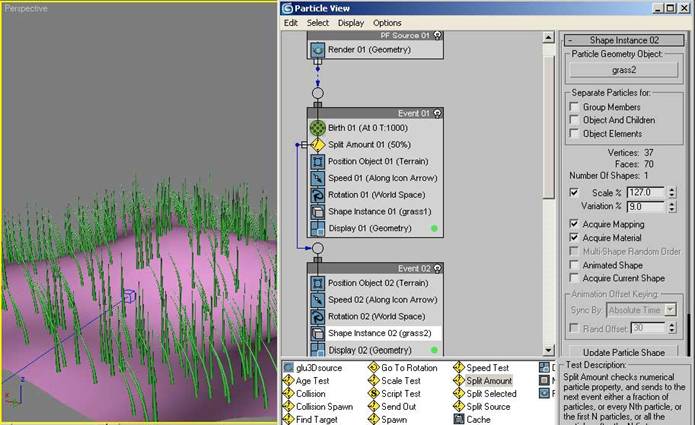
9. In the shape rollout of both Events u can play with the size and variation to create your own realistic grass scatter.
10 . There is also some specialties about position object operator select the position object operator change the location from surface to vertices or edges try it out and see the difference. There is another option below location called density by material Tick on it. It will be grayscale by default. Apply a checkered texture to the terrain and see what happens (You will have to move the animation slider a bit to see the result).
11. Drag a material dynamic operator into Event 01 open the material editor by pressing M and create a material for the grass select the material dynamic operator, which will reveal the operator properties on the right side. From the material editor click on the material slot u created and drag it on top of the none button in the material dynamic property. Acommand will pop up which says instance or copy select instance and click ok cause whatever change u make in the material editor will bein sync with that of the material dynamic in the particle view. For the other events do the same. Variate the color of the grass material a bit, which will give u a more realistic look.
3Dtutorials.sk recommendation:
For inspiration we recommend using high quality photo references from the #1 references website www.environment-textures.com
I hope this has been very much of an interesting and useful tutorial to you all. THAT’S ALL FOLKS
(c) Ranjit Menon, ranjitmnn@yahoo.com , ranjitmenonk@gmail.com







Latest Comments