“Clay wireframe renders with Mental Ray & 3ds Max” by Eddy Brown
The base material should have a white diffuse colour with no specular highlight. The 2nd material should be black diffuse colour but make sure ‘wire’ is ticked in the “shader basic parameters” section at the top. You can change the size of the wire to suit your renders by experimenting with different values in extender parameters section. Apply this material to your object – in my case a half modelled car.
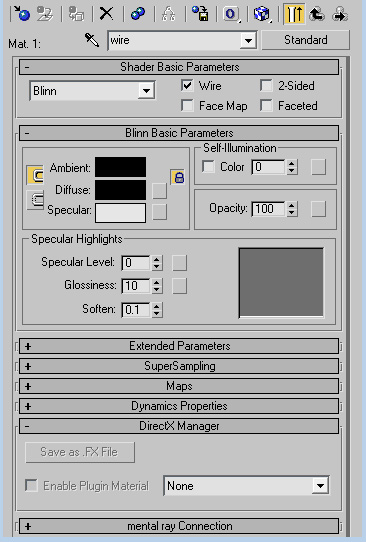
4) Lighting: Insert a skylight anywhere you wish – a skylight is omni directional so it doesn’t matter where you place it in your scene. The skylight will give you soft lighting and a soft shadow underneath your object.
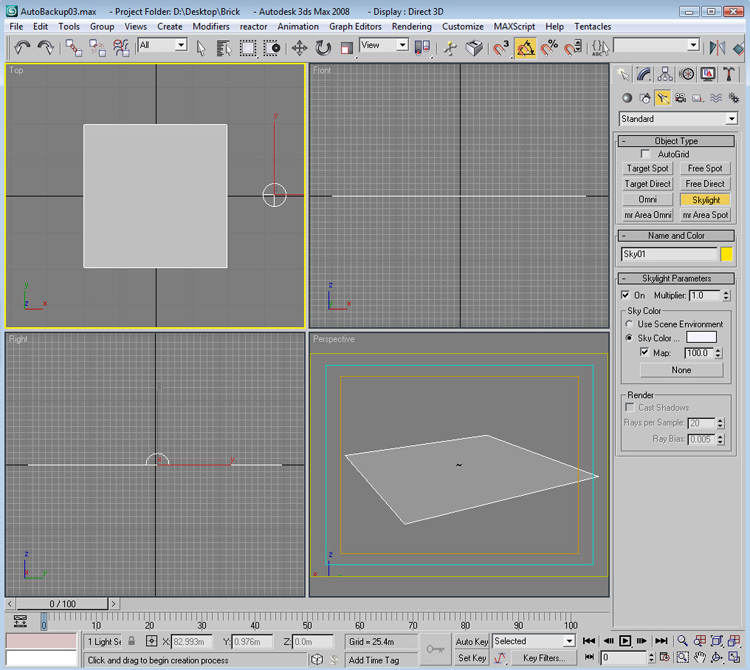
5) Now onto setting up Mental Ray. Firstly select Mental Ray as your chosen renderer.
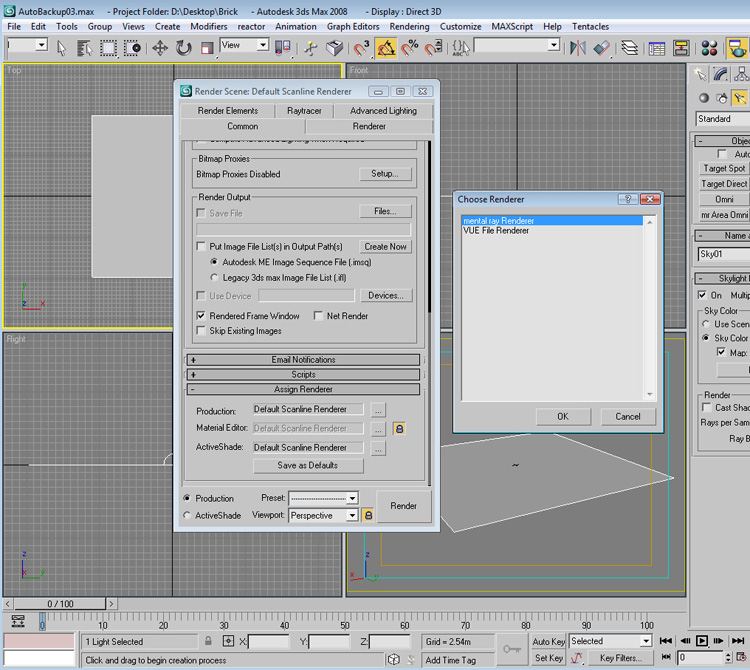
Secondly enable Final Gather and use the preset Draft. If you have a fast computer then select a higher option if you want but it will slow down your rendering times and after all this is for a Work In Progress image.
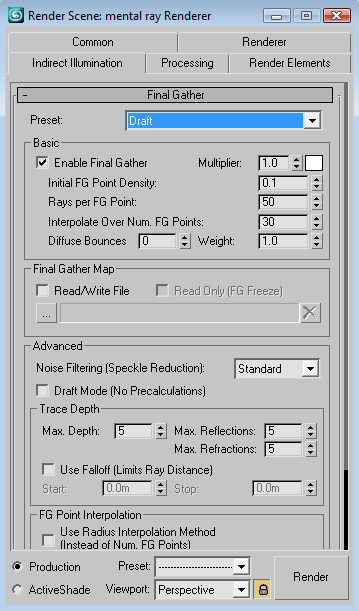







Latest Comments