21. Highlight the 1st Paint Operator above the Footage Operator. Click on the Toolbar Tab, and click and hold over the Filled Rectangle Tool (solid white square) until a drop down menu appears. Select Filled Bezier Tool. Draw a 4 sided shape in the left viewport, and while still working in the left viewport use the right viewport to line up the shape with the outline of the first button.
22. Go back to the Workspace Tab, highlight Filled Polygon, go to Modes, and change white to bright green.
23. Repeat Step 21 two more times. Create a shape that covers both of the buttons in the middle, and one for the button at the far right. Make the middle shape white, and the far right shape red. They don’t have to be perfect, just close.
24. Back in the Workspace Tab, select the top Paint Operator. Right click, and choose Operators -> Channel -> Set Matte. Click on the button that says (none) and then click on Open Footage. Now browse to and select blackberry_illum_mask.png. Click “Load Selected Image Only” and click OK. Add a Glow Operator. Strength : .5 and Radius : 4. Note : If you go back and do this with the full rendered sequence, you’ll need to reload this footage, and set to Load Image Sequence, and set the Frame Rate to 30. Also you will need to track the Filled Shapes to cover the buttons as the phone rotates.

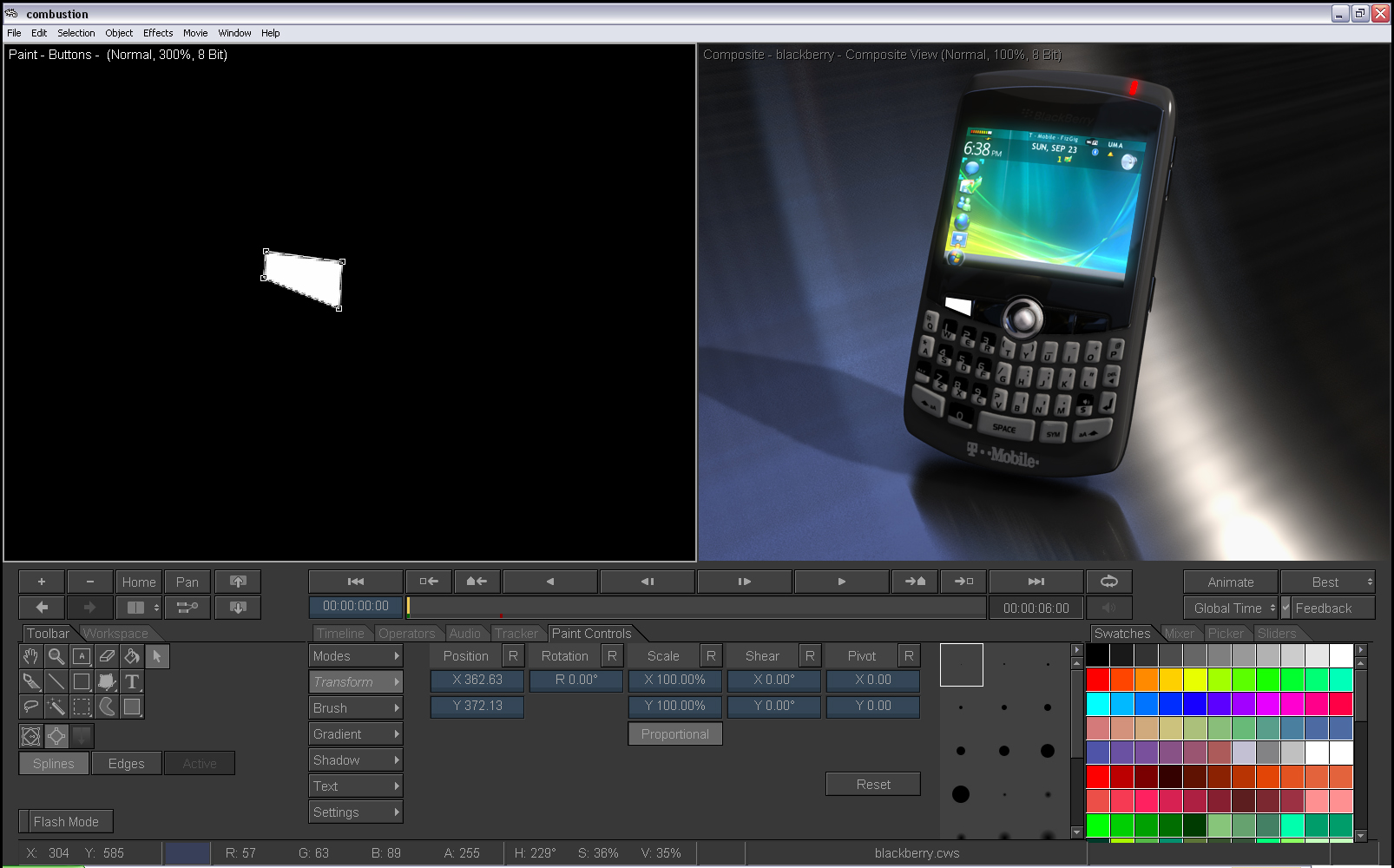
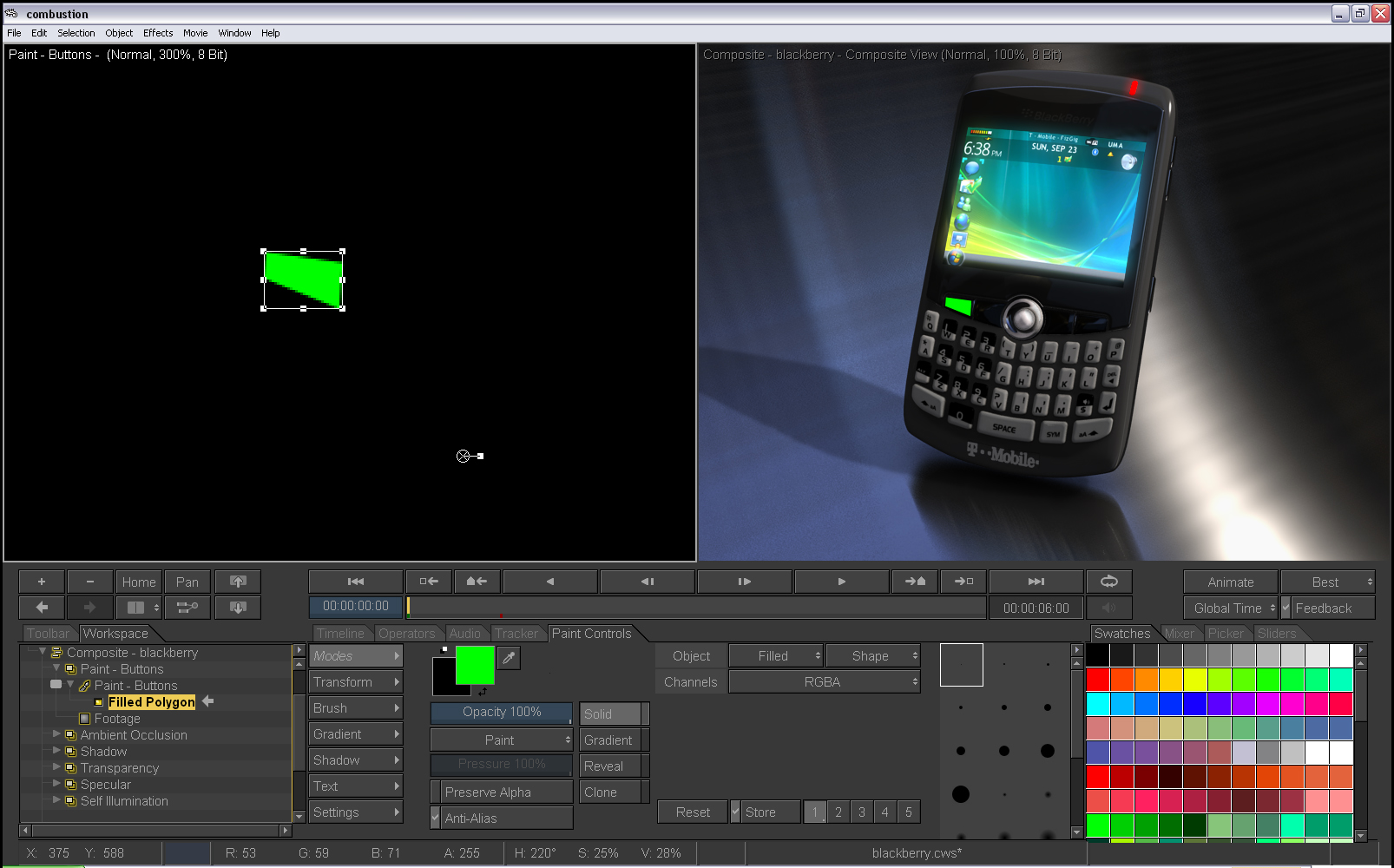
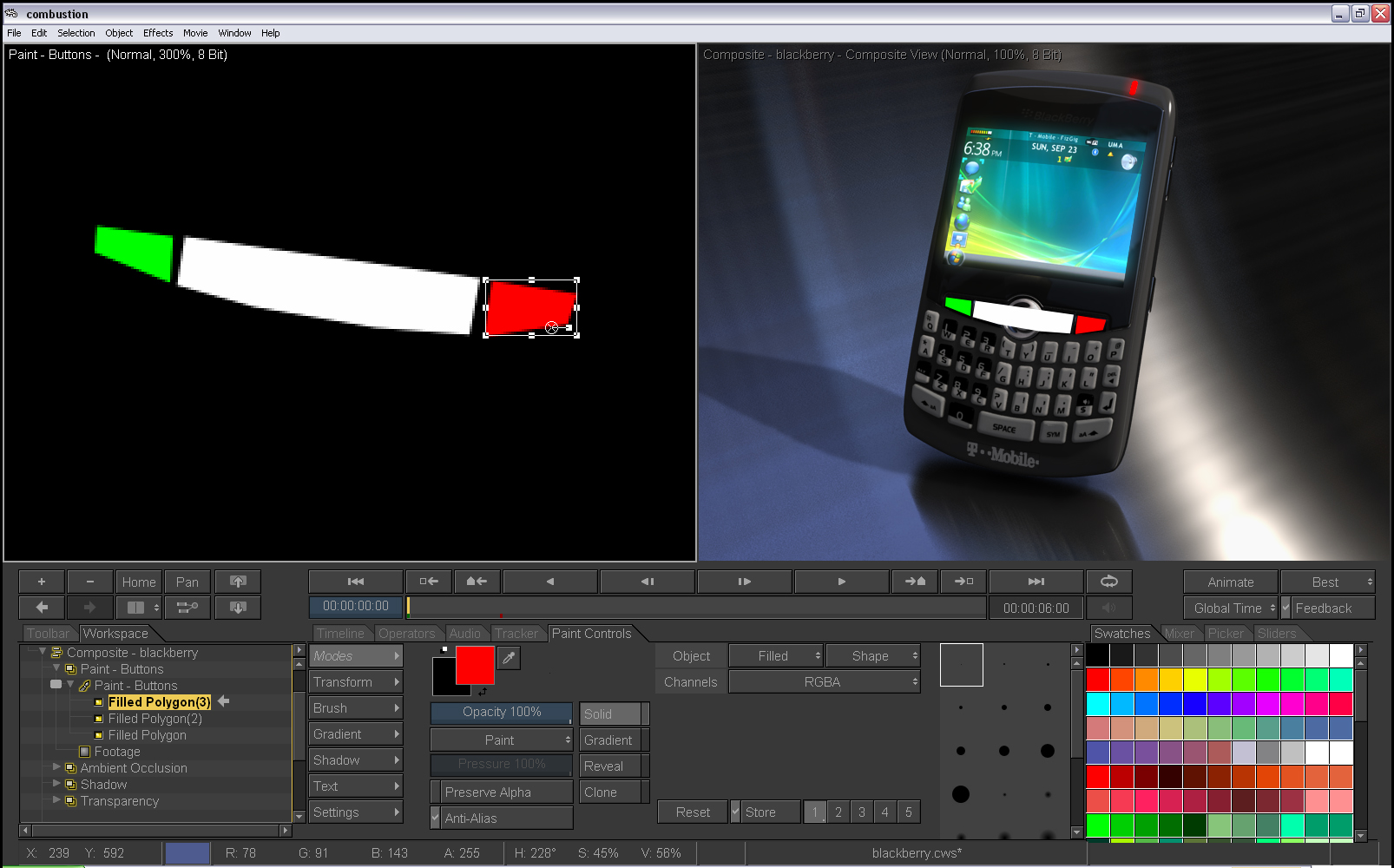
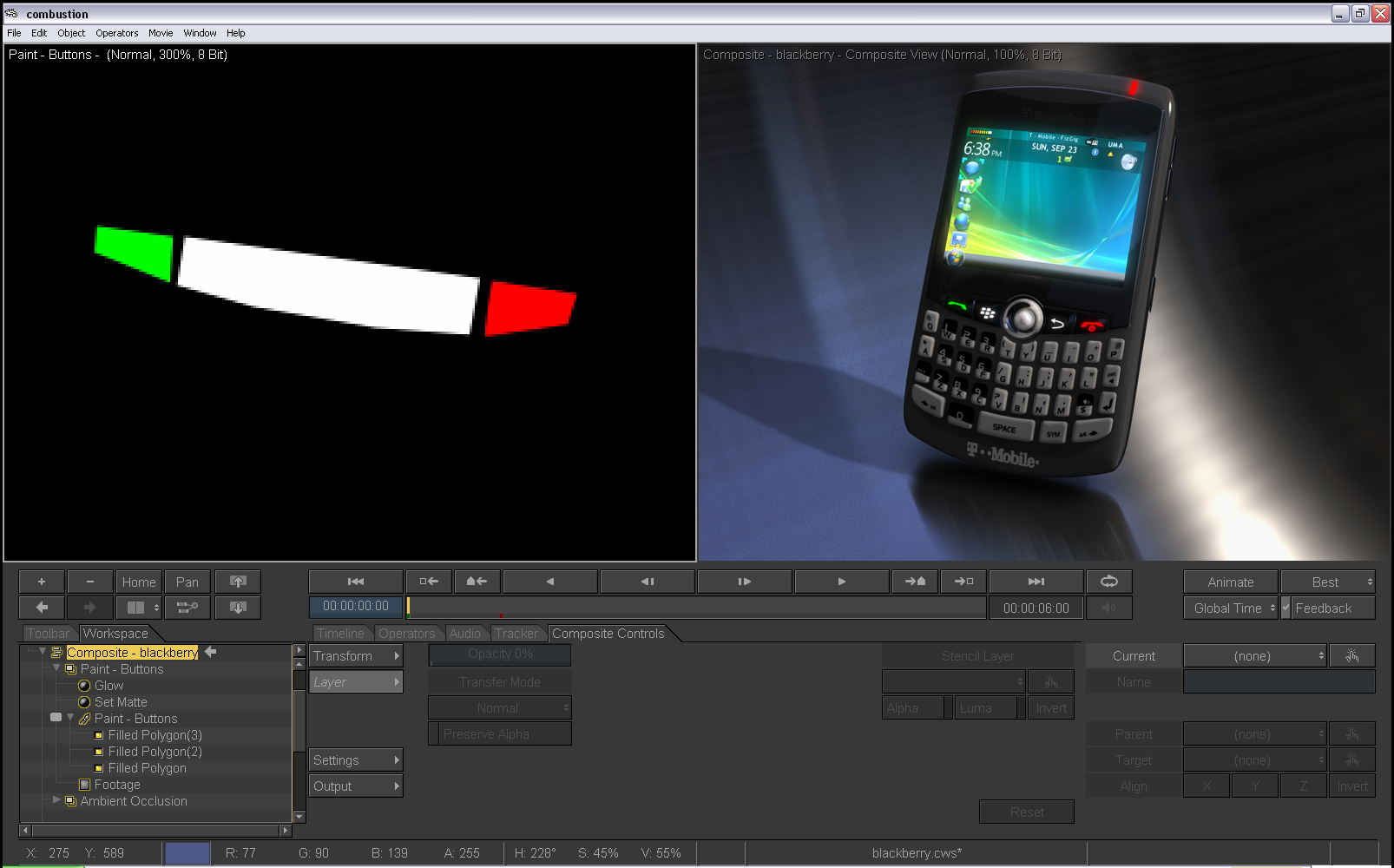






Me gusto el programa de 3d y lo que se puede hacer si me puedes enviar los pasos para hacer robot todos los pasos.
Gracias por los pasos de los tutorials nos veremos en otro memento