“Clouds” by Aziz Khan
11-From bottom your clouds should look something like the picture below,
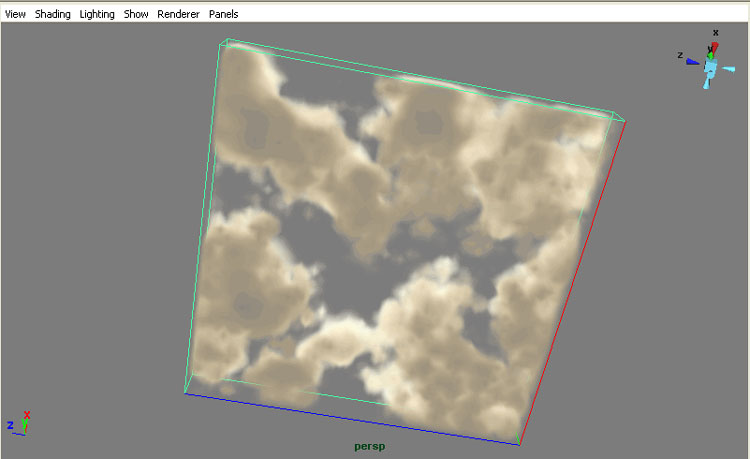
12-Now its time to animate our clouds as I promised in the starting, still in the textures tab you will see a option with (Texture Origin) it has 3 blank boxes each of these boxes are representing of X,Y,Z coordinates, this is great option that let us to animate wherever we like, in this case I will animate this guy to Z axis, in the last box right click from pop up menu choose (Create New Expression) like the picture below.
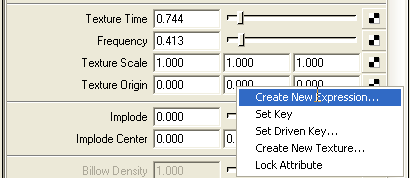
13-The expression editor window comes up and now type this expression (fluidShape1.textureOriginZ=time*15) and then hit apply,
Note: The value of 15 is the speed of clouds how fast they should move if you don’t like that much fast clouds then you are most welcome to play with the values,
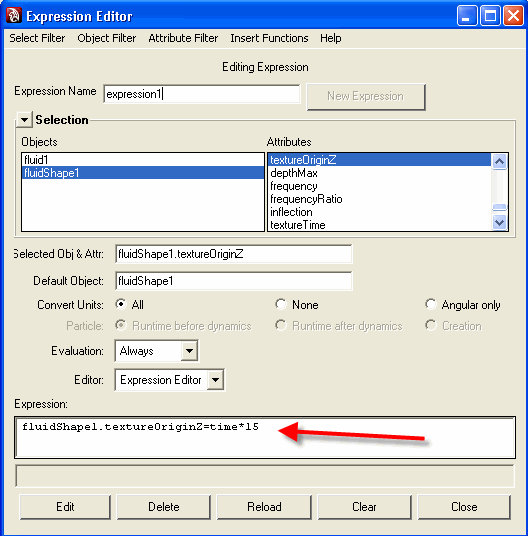
Ok since we are done just hit play and you will see the clouds are moving randomly from one side to another,







Latest Comments