“Clouds” by Aziz Khan
5-Scroll down to bottom and find out the (Shading) tab expand it and do the setting as the image is showing below,
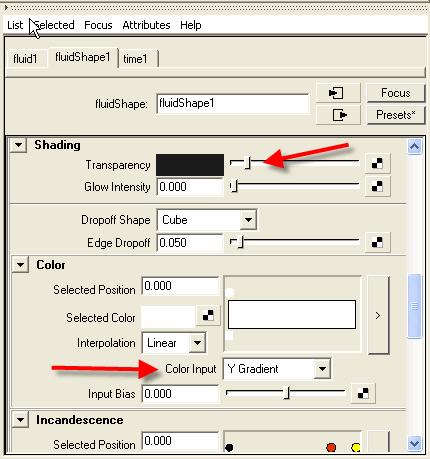
6-Still in the shading properties scroll a just bit and do the setting as in the image below,
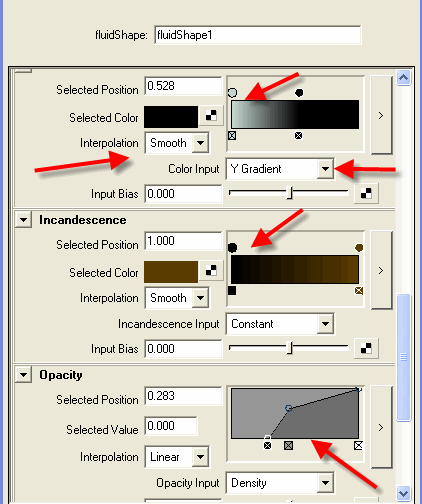
7-Keep scrolling and find out the (Textures) tab expand it and just check mark the check mark boxes as like the image down below,
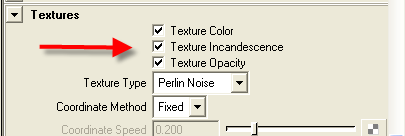
8-Back to (Opacity) settings and change the (Opacity Input) to (Constant) and the (Interpolation) to (Smooth) as like the image below,
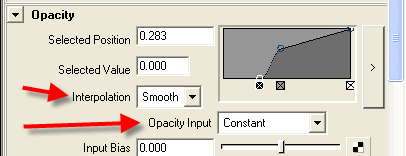
9-If you follow along with me now you should have something like the image below,
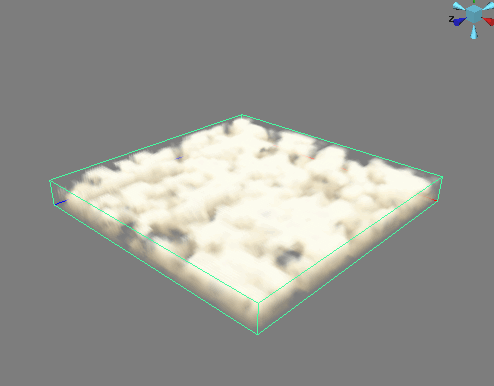
10-Scroll down back to (Textures) properties and do the settings as the image showing below,
Note: If you are not happy with the shape of your cloud you are more then welcome to play with these settings below,
Frequency Ratio,
Depth Max,
Texture Time,
Frequency,
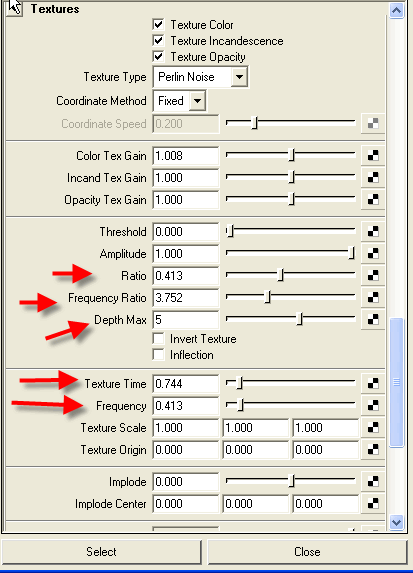







Latest Comments