“Recolouring the texture ” by John Rickard
Part 1: Pick your Texture
This tutorial is going to show you how to use some simple colour maths to alter the appearance of a texture.

In this example I have applied a face texture to Victoria 3.
Part 2: Set up your Nodes
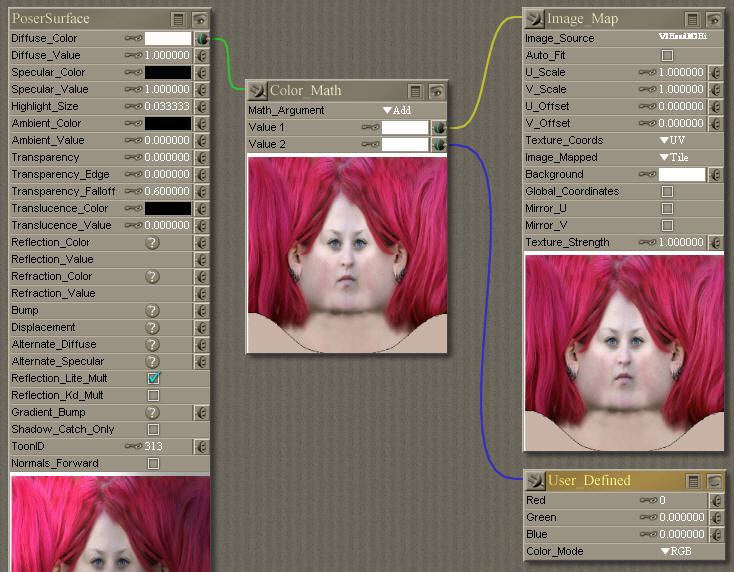
Head textures and more references you can find at www.3D.sk Set up your shader tree to match the screenshot. The best way to use the colour maths node is to set both colours to white, and rely on the input nodes to control the maths. Here we are plugging our texture map into Value 1, and a User_Defined colour into Value 2. Your new User_Defined colour will be set to bright red, so alter the Red value to 0. Using the colour maths node this way give you much more control over the end result, making it much easier to tweak your results (or to animate it).
Part 3: Adding Colour
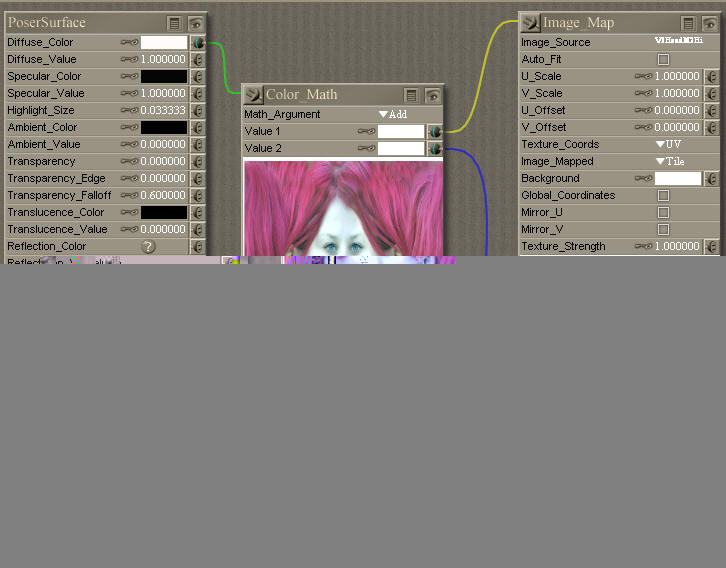
We can now add colour to our texture. In this example, I’ve added .4 blue and .4 green. This results in a paler texture. Negative numbers don’t work in the User_Defined colour – try setting Red to -1 and then to 1: you will get the same result each time, so if you want to reduce the amount of a colour present, move on to Step 4
Step 4: Subtract Colour
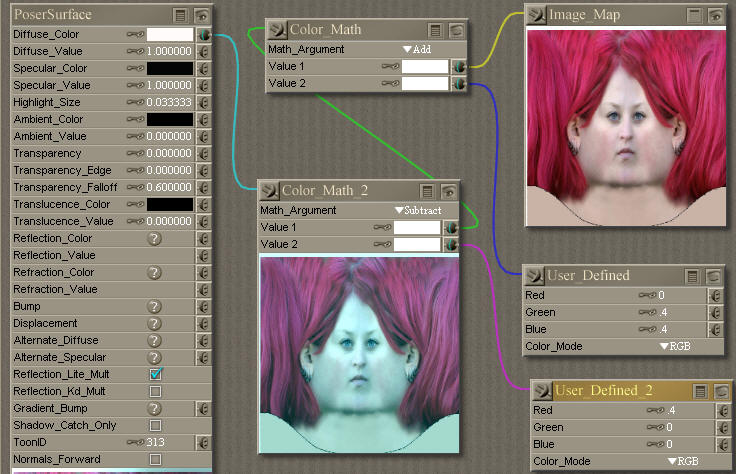
If you want to subtract a colour, you will need to add another pair of colour maths and user defined nodes, as shown in this picture. The output from our first Color_Math node is plugged into one input of the second Color_Math node, and the output from that second node goes into our Diffuse_Color. This time, the colour you enter in the user defined colour node will be subtracted from the texture. Here I’ve reduced the red, producing a blue/ green result..
Step 5: The Result

And here is the result, a recoloured texture ready to use. This will work on any texture. It works well with cloth, skin and hair textures. Use the same maths on your body texture to match the head to the rest of the body.
(c) John Rickard, Castle Poser







Latest Comments