“Ocean” by Aziz Khan
Hello every one!!
And welcome to the fascinating world of ocean, well in this tutorial I will show you how to create Calm Ocean and the stormy ocean in Maya 8.5 so I will describe both methods side by side to make it easier to understand the tools I will use, basically I was inspired of the movie (The Perfect Storm) the ship is trapping on the stormy ocean and there is no way to get out of these angry waves and wakes, so my ocean is not like on the move I am talking about but I tried to create something similar, because on the ocean I am talking about in the movie its created by using heavy type of expressions and master minds behind like the (Habib Zargarpour) one of the Maya masters and his team in (ILM) industrial light and magic,
So let focus on the tutorial, your options may be different if you running lower then version 6.0 so in this case I am using the latest version of Maya 8.5,
Keep ready now we are going to dive in ocean of fun are you ready? Ohh yeh don’t forget to wear your goggles, cheers!!
1-fire up Maya if you are not in the (Dynamics) module hold down (H) key from your keyboard you will see pop up menus choose (Dynamics) like on the picture below.

2-now go to (Fluid Effects) pull down menu then choose (Ocean>>Create Ocean) click on the option box describing on the picture below.

3-from the option box check out the (Attach to camera), (create Preview Plane), (Preview plane size) which is the preview plane that you can see the affect of ocean on the scene when playing with attributes, now give any value you like in this case I gave it the value of 15 which is pretty reasonable while playback the animation to check out.
Note: the bigger preview plane the slower in playback, do not increase the size out of your computer requirement, the preview plane is not render able its just for illustration and visual clue while checking its attributes. lustinfo.ch
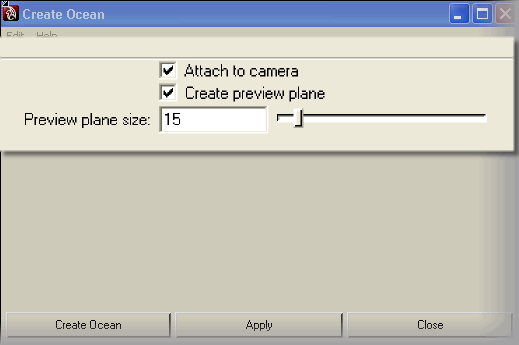
4-once you create the ocean it should look like on the picture below.

5-still with the preview plane selected hit (Ctrl+A) from your keyboard to open up attributes editor, once the attributes editor appear click on the tab called (Ocean Preview Plane1), you will see few option here, like (Resolution), (Color), so on and so forth,
What is the job of resolution it’s increasing the segments of preview plane which you can see smoother result on the scene, by increasing resolution you will give up your play back speed and system performance.
Color and displacement is locked I don’t think so if you need to play with, just leave it as default.
(Height Scale) its probably increase the height displacement of the preview plane, I will not suggest you to mess around just keep it as default, if you play with the values I am pretty sure you will get some unexpected problems.
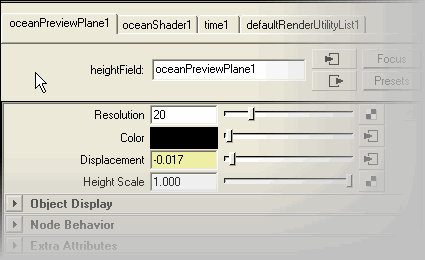







It’s so Great!! I have my first ocean Thank you a lot. Hope for more helpful tutorials.
great work aziz its vry nic and helpful tutorial make some more tutorial like this god bless you
thanks used this for my class project, alot easier to udnerstand then most tutorials and very enthusiastic.
Great tutorial and easely to follow. I was looking out for a tutorial like this. Thank you very much.