“Jack Daniel’s bottle ” by Philip Meyer
I will focus mainly on the surfacing part, but nevertheless will try to provide you with a good start for the modeling. If you don’t want to model it yourself and/or want to study the objects, surfaces and scene in depth, download it all in a zip-file below.

Actually the modelling ain’t too difficult once a minimum of planning is done.The first thing to decide is wether to use SubPatches or not. Since this bottle is rather organically shaped and lacks sharp seams or kinks, SubPatches are the way to go (SubPatches are LightWaves equivalent to other packages SubSurfs, NURMS or whatever they are called.) and even help keeping the polycount low. Another advantage of SubPatches is the scaleable resolution; you can set the subdivision level high if the bottle is close to the camera and low if it only appears in the background.Now let’shave a closer look on the bottle. You could say it’s box-shaped with the neck attached to it. Making a box ain’t too hard, but wait, let’s determine the amount of segments we’ll need for he neck. The neck has ridges. Count them. The number you should end up with is 14. So we’ll need 28 points, this translates to 7 segments in each X- and Z-Direction (if your software’s Y-Axis is pointing upwards, that is). Taking some measures magically reveals the dimensions of the JD-bottle:
width
=
8.10 cm
depth
=
8.10 cm
height (total)
=
24.90cm
height (neck)
=
11.40cm
max. diameter / neck
=
3.50 cm
diameter / cap
=
3.00 cm

By eyeballing we will immediately see when our model gets too far off. This should be sufficient as far as accuracy is concerned.

Now to start with the actual bottle, create a box with 7 segments on each X- and Z-Axis, but only 1 segment on the Y-Axis. Select the bottom polygon and bevel it a few times to model the, well, bottom of the bottle. Delete both the top- and bottom-poly. Enter SubPatch-mode by pressing TAB. In Top-View select the corner-points and stretch them to round off the edges. Create a 28-point circle just over the box and connect it to the latter by manually making polygons (be sure to have all normals facing outward).
3Dtutorials.sk recommendation:
To maximise the realism of your 3D objects we recommend to use high quality photo references from the #1 texture website www.environment-textures.com

Repeat the last step for the bottom to close it. A following bandsaw will produce a more noticeable edge. The next step will target the most delicate section…

…the neck itself. Select the topmost points and extend them first upwards. Now select every second point and move them up a bit. This will become the ridges. Another extension has to be made, but this time inwards. Now select the polys created during the first extension and Bandsaw them, using two subdivisions close to the edges to pronounce them.
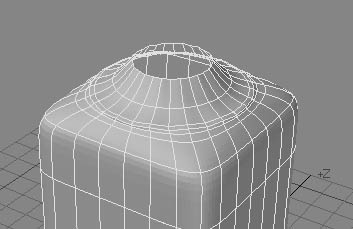







Would you like to tell how to connect the cycle and the edge of box to make that polygon?
Thank you