“How to work with vfb” by George Andriiciuc
How to work with V-Ray Frame buffer when you think the scene is too dark.
If you want to keep the lighting like in the real world and you use only one light (V-Ray sun), sometimes you see that the image that you get is a bit dark. Maybe you do not want to encrease the GI environment level to more than 1.6 (in case you have some objects outside the room those will be burned out if the GI Envisonment level is bigger than 1.4 – 1.6) and still the render looks too dark.
V-Ray Frame buffer works somehow like MaxwellRender does, by encreasing the pictures level.
So, here what you can do if you feel like your render needs some more light:
First of all you have to setup the scene for the Frame Buffer to take action.
In the main menu in customize at the Preference Settings under the Gamma and LUT enable the two checkboxes that are shown in the image:
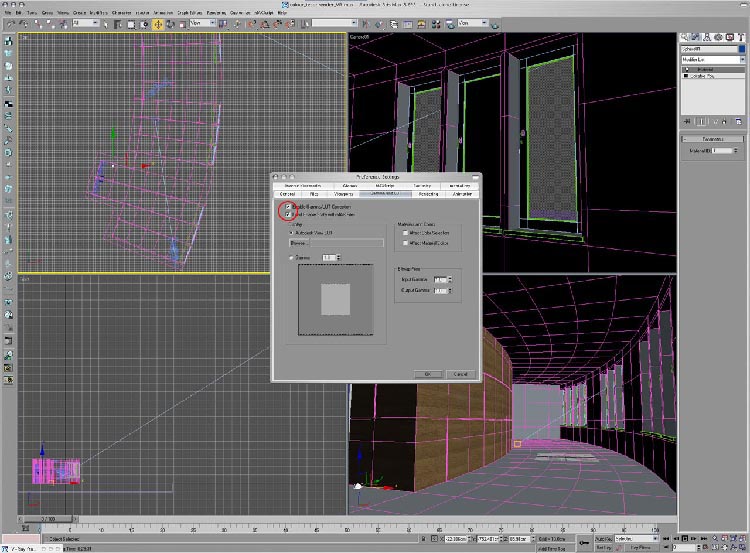
Press F10 (the shortcut for the Render Scene dialog) In the Renderer Tab, you will finde the VRay- Frame Buffer box. Ceck the two boxes like in the pic (they are unchecked by default)
3Dtutorials.sk recommendation:
To maximise the realism of your 3D rendering we recommend to use high quality photo textures from the #1 texture website www.environment-textures.com

OK, now you can go ahead and render the scene (asuming that you have something in the scene:P )
You can see the diferences between VFB on/off while rendering:
on:

off:

Pages: 1 2







Latest Comments