“Car paint ” by Mario Malagrino
To have more control of the specular highlights in the rendering you can use in your scene a SPECIAL “MR.Area Omni” light (normaly it is better to use MR.Area Omni if you use Mental Ray to make your rendering, but in this case you can use also a normal Omni light). After you have placed the light in the correct location make a right mouse button click on the MR Area Omni and disable “AFFECT DIFFUSE” (like on image 2).
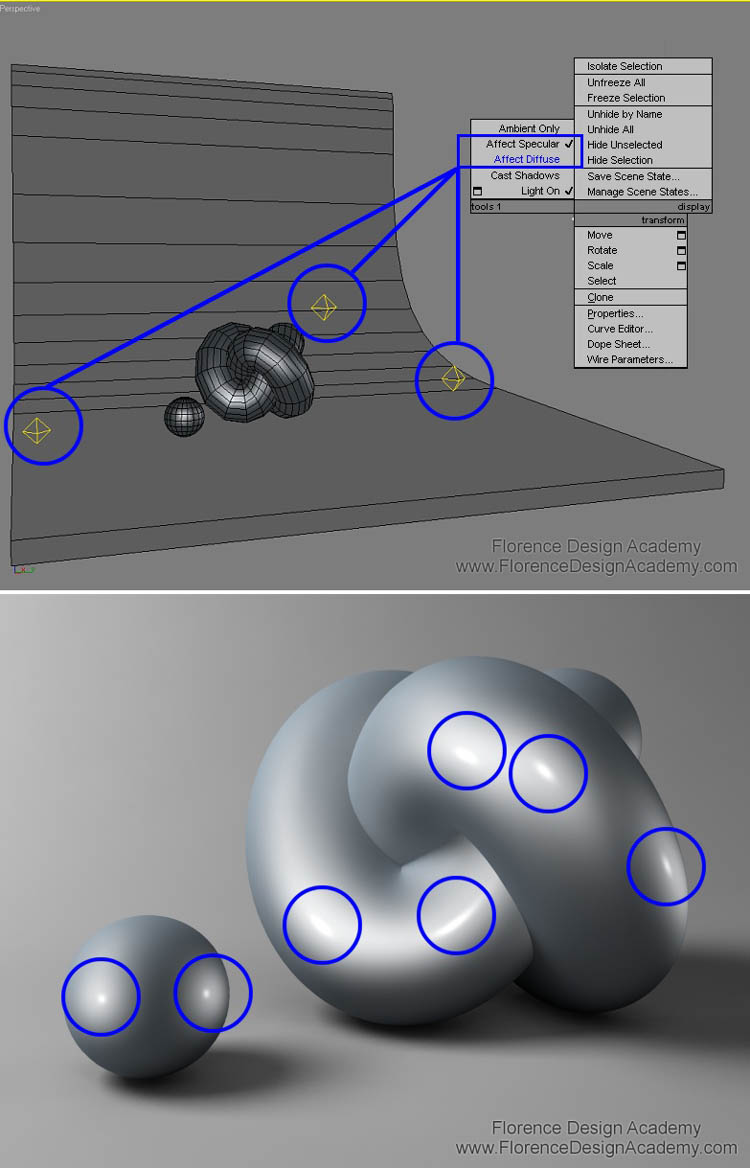
After this step this MR.Area Omni will create only specular highlights on the materials. We will use that MR.Area Omni only to create this specular effects that normally is visible on metalized car paint. In this way we have much more control of the position, color and brightness of the specular highlights. Disable the shadows in the MR.Area Omni. This technique is very helpful if you need a higher number of specular highlights than the existing light sources (that you must create for normal illumination) are already creating on the car paint material.It is also possible to create a specular color which is different than white. With changing the specular color you can simulate the classical car paints that you can see in the car-tuning environment where often we have a mix of two different colors (diffuse color + specular color). This makes the material more interesting.
Here below you have a sample of a mix of more colors. In this case we have a red diffuse color, a blue first specular layer color and a white second specular layer color (image 3)

Here below we have exactly the same scene, but without the EXTRA omni lights. The difference is strongly visible. In this sample you can understand how important it can be to use the technique described in this tutorial (image 4).
Tip 1: If you go to use many Mr Omnies for an object because you want to create many different specular highlights, you will risk to create a less visible shadow of an object. In this case it is necessary to use Ambient/Occlusion to avoid this problem.
Tip 2: If you have other objects in the scene that have normal materials and have NOT to be affected by the Omnies, remember to exclude them from the Omnies with the exclude button from the modify panel.
You can find the informations for the illumination&render settings in other Florence Design Academy tutorials.
I hope you have enjoyed this tutorial.
(c) Mario Malagrino, www.FlorenceDesignAcademy.com
Pages: 1 2







Latest Comments