"Achieve realistic looking lighting using max default scanline renderer" by Aziz Khan
3Dtutorials.sk recommendation:
To maximise the realism of your 3D rendering we recommend using high quality photo textures from the #1 texture website www.environment-textures.com
Hello every buddy!
in this tutorial i will show you how to achieve realistic looking outdoor lighting using 3ds max default scanline renderer without any 3rd party rendering plug-in, so this tutorial is pretty basic but i hope this could be helpful for you,
so lets get started,
1-fire up your version of 3ds max with any scene you have but in this case i am using simple scene with a plane and few duplicated teapots,

2-ok got to your (Create) tab and then chose (Lights) and then chose (Skylight) as you can see on the image below,
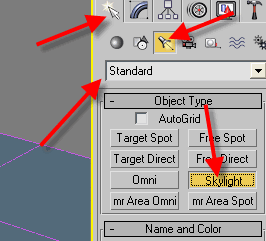
3-place it anywhere on your scene it doesn’t mater where you place the light it will work perfectly,

4-with the light selected go to your modify panel and do the same settings as you can see on the image below,

5-and now lets create another light to serve as sun light, again go to your (Lights) and now chose (Target Direct),

Pages: 1 2







thaxxxxxxxxxx man
A great work man, but i have one question. When i make a skylight i dont have an option to chek the render menu- cast shadows and rays per sample. Any idea? 10x
wowwwwwwwwwwwwwwwww
great tutorial, simple but brilliant. Just started to learn max, been a maya user for years. very helpful