“Generating a realistic surfaces with Terragen and Maya ” by Berthold Grünhagen
Click in the channel box on your plane in the input channel ( Inputs ). We need to set the Subdivisions width and height to a higher rate. We will have a well smoothed terrain. I set it here on 200. You can set it higher, but think about your computer-speed. Forming the terrain will take a few seconds!
Look for the dimensions of the plane. Thats important for fitting the generated maps to the plane. I choose 3.52 (width) x 5.11 (height).
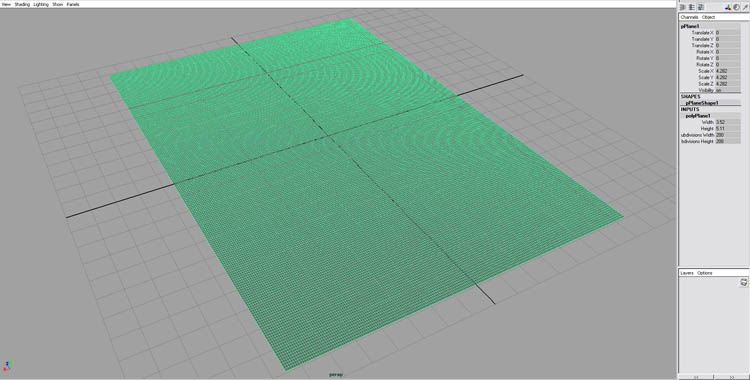
First we texture the plane to see how the dimension-settings work.
Assign a material like lambert to the plane and set the texture as color.
I saved the texture-map before in 3DEM as sthelens.bmp . Now I position it as texture.
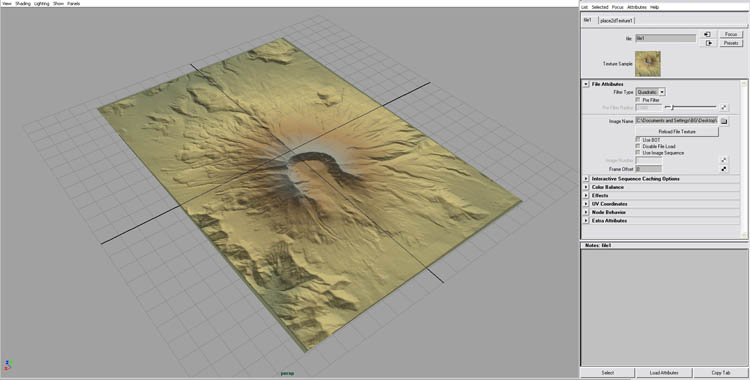
Now choose the Sculpt Surfaces Tool in your Polygon shelf. ![]()
In the Attribute Editor you can change various parameters. We have to set the Sculpt Parameters on Pull and the Max. Displacement for example to 4 because we have a mountain.
Maya needs to know how we want to sculpt. Choose in Attribute Maps the Import function.
I tested out the possibility to transfer the terrain data in a displacement map. But the described method with planes and sculpting is much easier and you can better texture it.
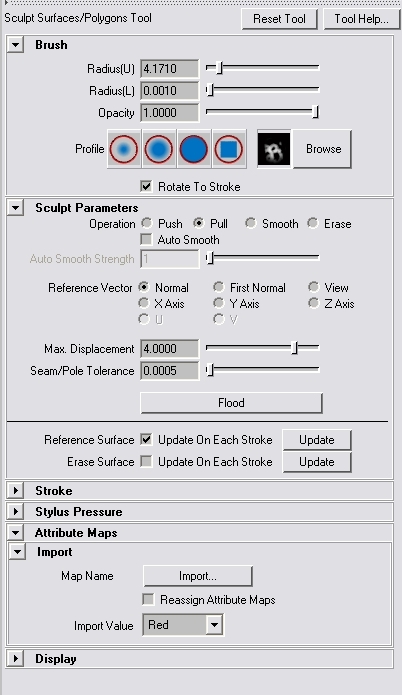
Then import your in Terragen build b/w-heightmap.
Generating a realistic surface
One comment
Leave a Reply
You must be logged in to post a comment.







Thank you so much for the tutorial! This is very helpful as I’m trying to create terrain for my animation, although it might be a bit too high poly =)
Can we used this method on a slightly lower poly mesh?