“Setting up image planes ” by Tom Williams
Hitting the “T” key on your keyboard opens up a small box. Select Frames so that the time line shows frames instead of seconds.

I’ll be using frames 1, 2, and 3 for this tutorial . You can use more depending on how many images you want to use. You can also use other frames.Go to your editing window and click view > front (or hit 1 on the NumPad). This changes the view to the front and makes spawning the camera cleaner.

At the very top, click add then click camera. Alternately, you can enter object mode and hit space to insert a camera.Position the camera in front of your mesh.
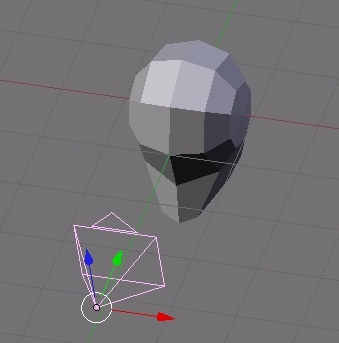
Hit view > cameras > and select camera.001 (or the newly inserted camera).We’re going to split the editing window by right clicking the edgeOn the right side (or left if it’s more comfortable) hit view > user so you can move around the mesh.You should end up with something like this

Now, from the camera’s window, hit view > Background Image…..In the small box that pops up, hit Use Background Image.

Hit the load button that appears







Latest Comments