“Generating a realistic surfaces with Terragen and Maya ” by Berthold Grünhagen
After loading you see a screen like this:

Click on the picture in the Landscape window to see the terrain in a bigger view.
To check out the quality of the loaded or generated terrain you can push Render Preview in the Rendering Control window (after you set detail level high).
If you don’t know about Terragen feel free to play around.
Now we want to export the terrain to Maya.
For this click on the Accessoires button. Here you will get your plug-ins.
We want to export as .bmp, so left-click on Windows BMP , then click on OK , choose your destination folder and filename.

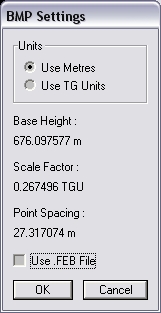
If there are black borders like here I cut them off with Photoshop or GIMP.
Here are our maps:

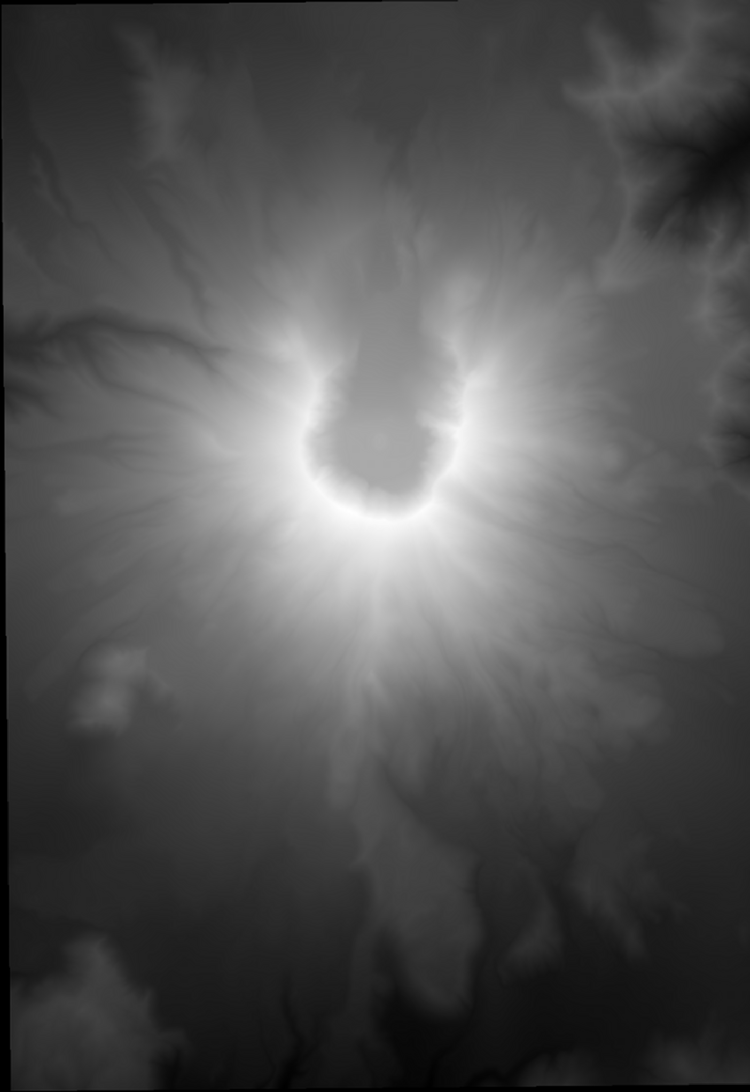
ColorMap and HeightMap
Back in Maya I create a polygon plane (shown here) or a nurbs plane. You can also select your created plane in your scene which has to be sculpted. Now you have to scale the polygon plane and go to the channel box.







Thank you so much for the tutorial! This is very helpful as I’m trying to create terrain for my animation, although it might be a bit too high poly =)
Can we used this method on a slightly lower poly mesh?